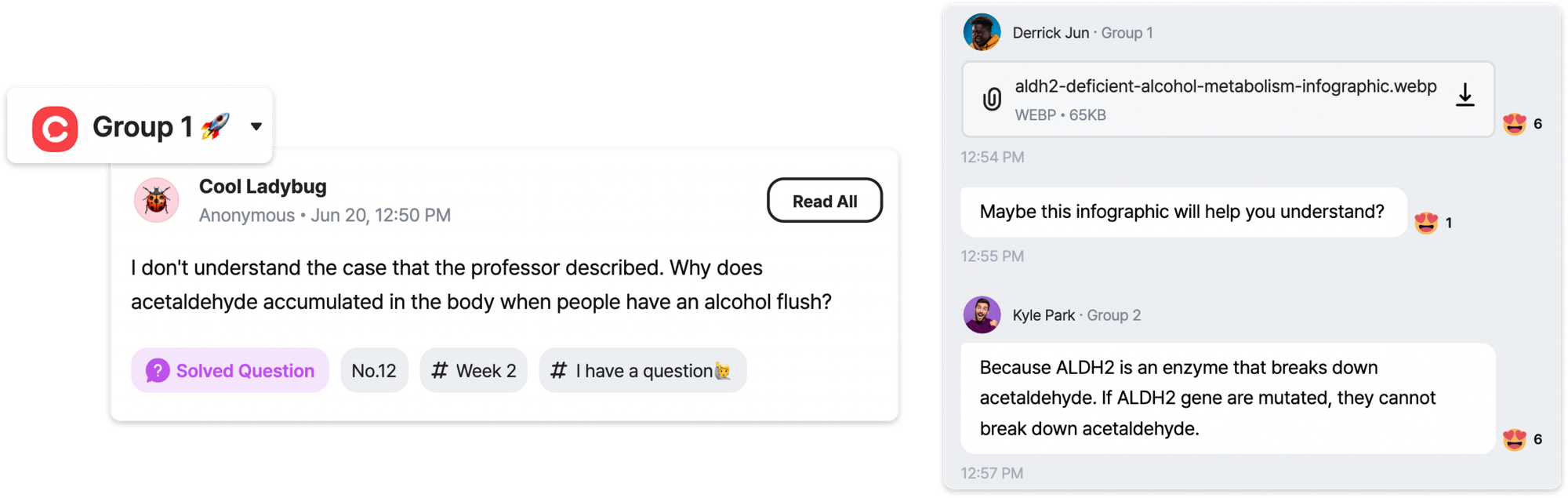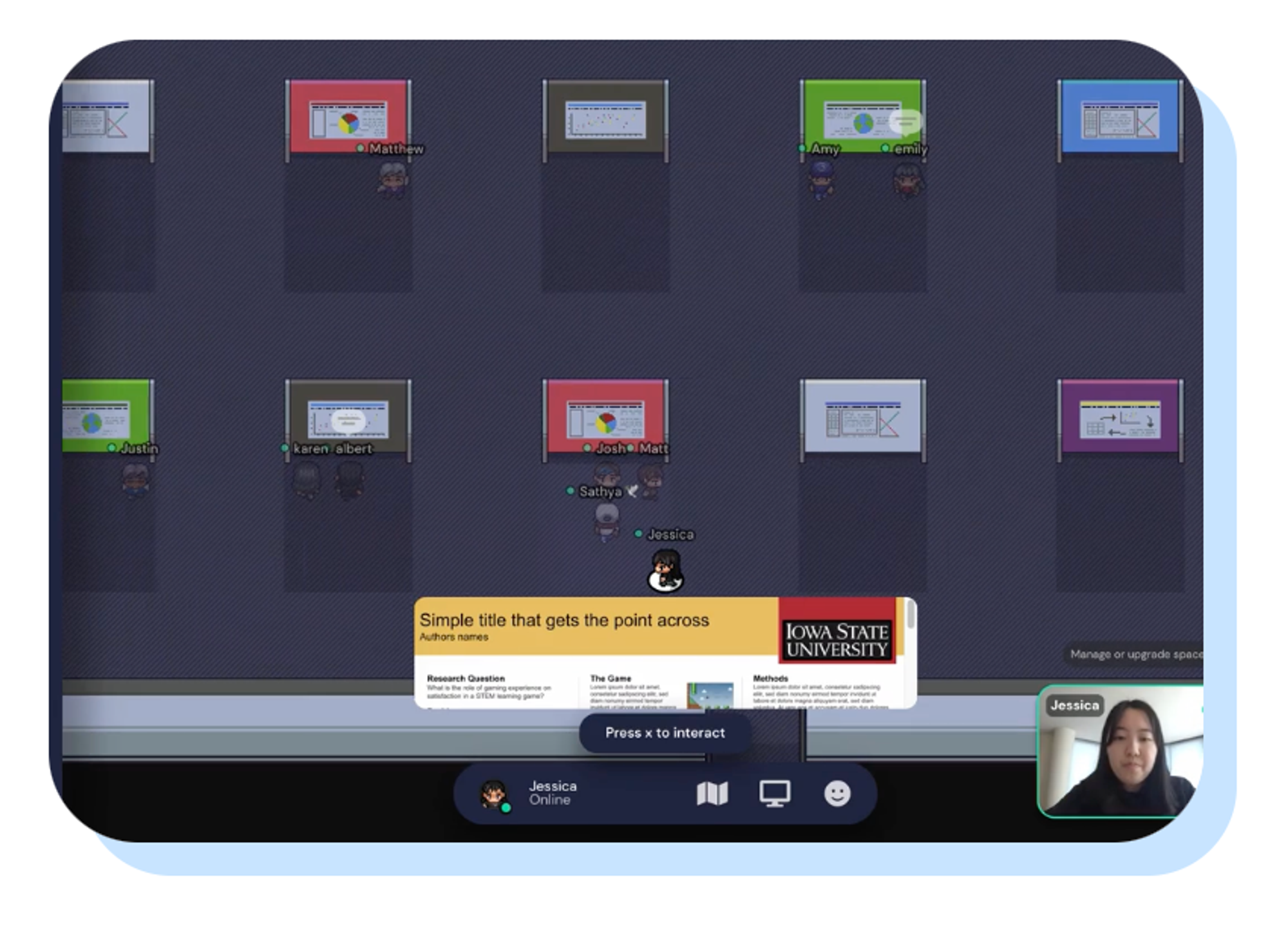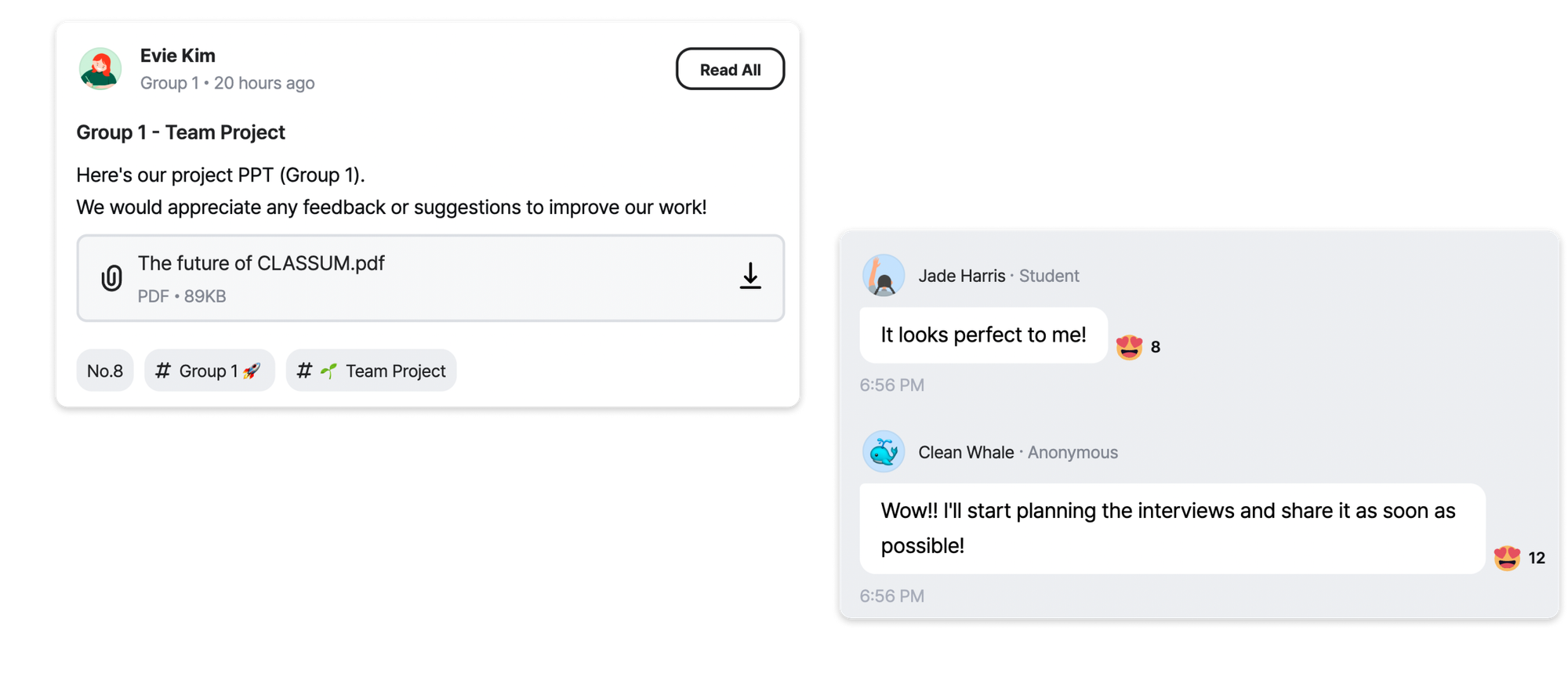Through Gather, a Metaverse tool, users can create a virtual world where they can feel a sense of actually being together. Users can also freely interact with one another through their avatars and choose a counterpart to talk to.
However, the tool also conveys disadvantages of offline communication such as high volatility, delays due to travel time, and difficulties of controlling interactions.
This is where CLASSUM can step in to effectively conduct education! Please refer to the 5 use cases below
[CLASSUMxGATHER User Guide]
1. Real-Time Lectures
1.
In Gather, you can encourage active participation of members during real-time lectures by creating an environment that is similar to an offline event,
2.
While in CLASSUM, you can accumulate Q&A data by having the participants ask anonymous/real-name questions during the session.
3.
By letting the participants know that they can also partake in answering questions, you can encourage autonomous learning and receive questions even after the lecture!
To use Gather and CLASSUM together...
⇒ try accessing Gather on PC, and CLASSUM on mobile!
2. Recruiting Team Members
1.
First, add a ‘Self-Introduction (Team Building)’ tag in the CLASSUM Space.
2.
Write an announcement instructing participants to introduce themselves and form teams. When posting the announcement, you can send a post notification to participants or pin the post in CLASSUM’s community.
3.
Participants can build teams on their own by writing their self-introductions and commenting on others’ posts!
4.
Encourage the participants to also use Gather when finalizing their team building by scheduling meetings in Gather!
3. Group Discussions
1.
First, write posts for each group. (Tags: #Group1, #Group2 ...)
2.
Encourage the participants to have discussions by commenting on their groups’ post in CLASSUM.
3.
Use the live video meeting or the chat in Gather to remind the participants about the discussion posts in CLASSUM.
4.
By following the steps above, foster a learning environment in which the participants can learn from other groups’ discussions and willingly participate in activities!
5.
Participant discussions, conducted through the comments on the posts, can be converted to PDF files in the ‘Insights’ menu.
4. Team Projects
1.
Participants can enter group spaces by themselves without the operator’s need to assign each member to a group.
Group 1 ~ 6
2.
Within each team space, participants can work in groups without audio interference with other teams.
3.
Placing whiteboards in each group will help to collectively work on projects while sharing screens.
4.
The admin can see the overall team activities at a glance.
5.
If you add another space, you can listen to team discussions and communicate with them without having to enter the team spaces.
6.
Upload and share team project resources (meeting notes, presentation files, etc) in CLASSUM and keep track of team activities! The Admin can check each participant’s participation rate (number of posts, comments, interactions, etc) in the ‘Insights’ page.
7.
Participants can easily discuss and share related materials in CLASSUM even after the class.
5. Exhibiting Project Outputs and Exchanging Feedback
1.
Display team artifacts in Gather to present and share with other participants.
2.
In CLASSUM, give feedback for each project as comments or posts so that the participants can also naturally partake in giving feedback to one another.
3.
Pick the group with the best outcome by using the survey feature.
6. Other Tips for Using Gather
Spotlighting for Presentations
Interactional Activities
1-on-1 Communication (Between Admin-Admin, Admin-Participant, Participant-Participant)
Links for Uploading Materials
Play Games like the Dungeon Escape
Did this answer your question?
Do you still have issues?
Consult with our support team. Your needs matter the most.
 Speak to our CLASSUM expert via 1-on-1 support
Speak to our CLASSUM expert via 1-on-1 support
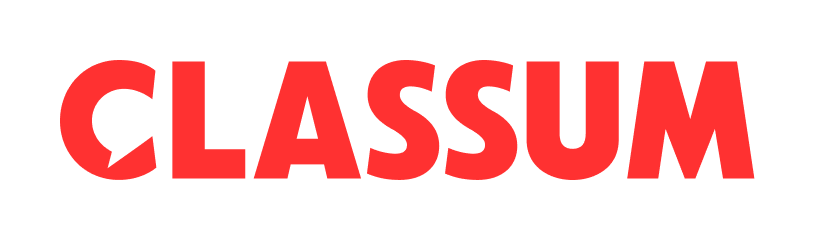
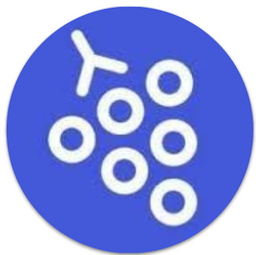
.png&blockId=a5e94d53-8fa9-45f2-a5bd-504e4cb70009)
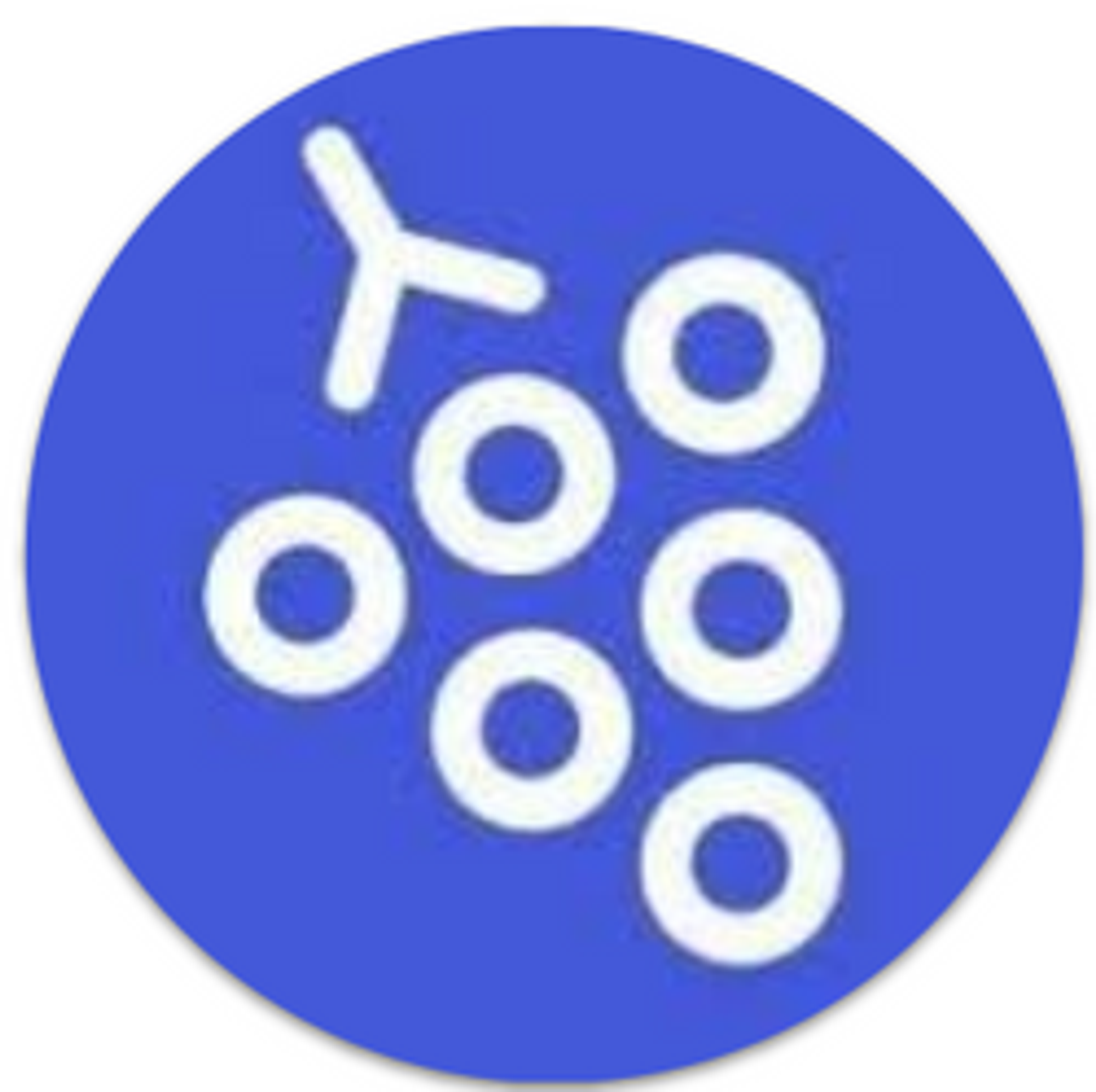
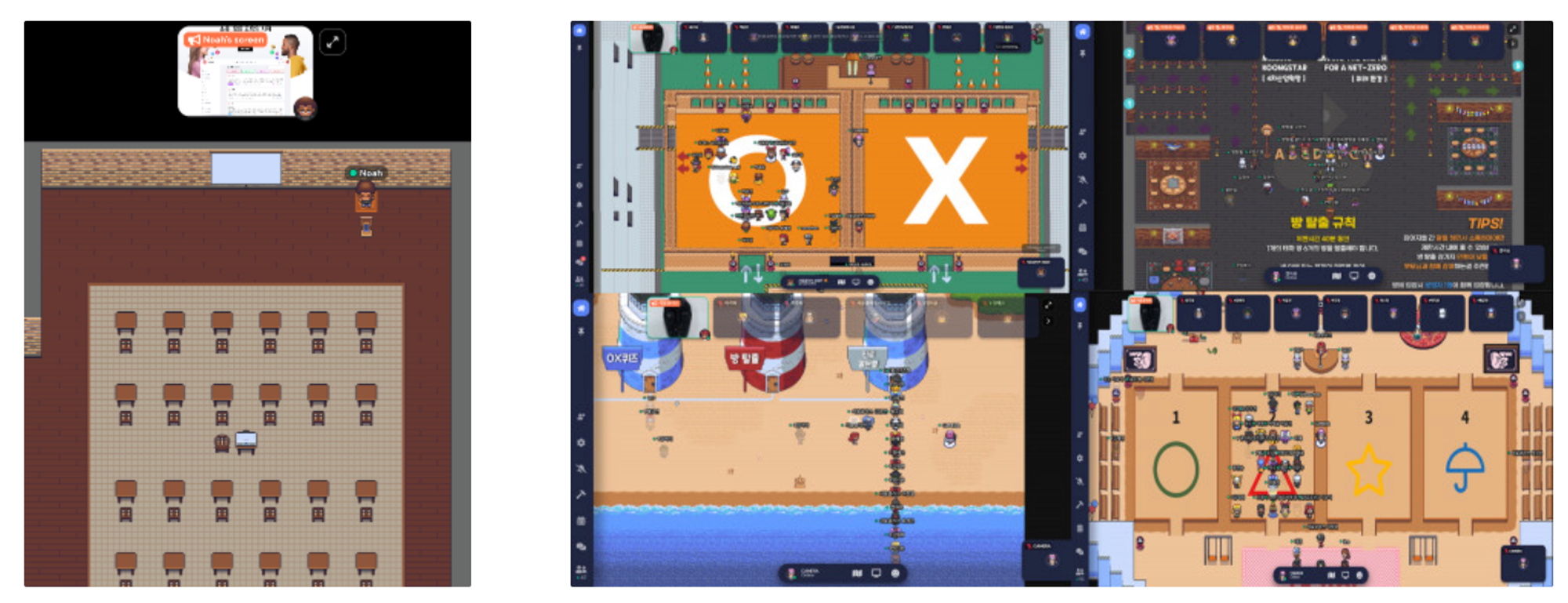
.png&blockId=45e7bd55-c2e0-41fb-9e6d-0c3447df5186)
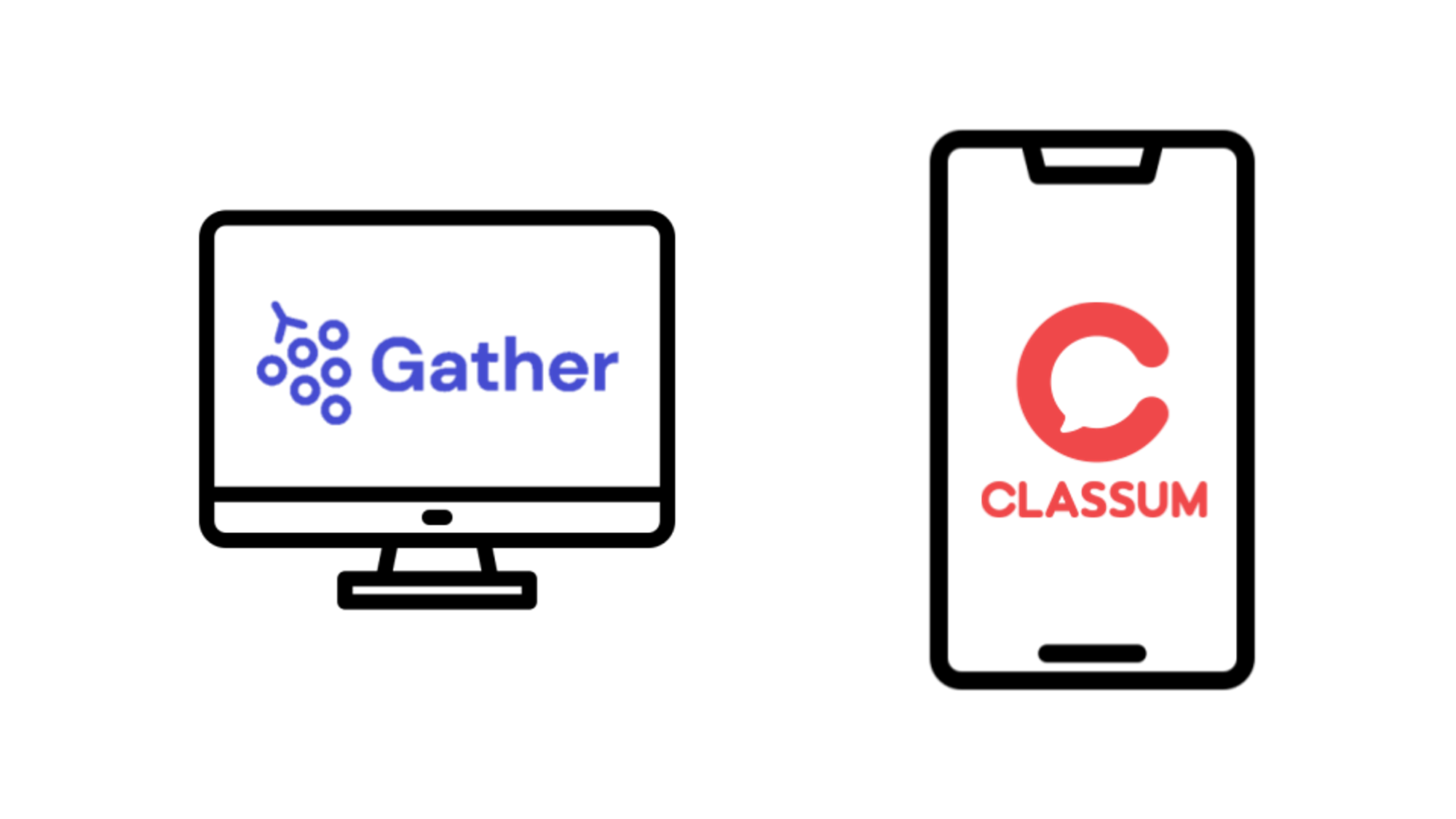
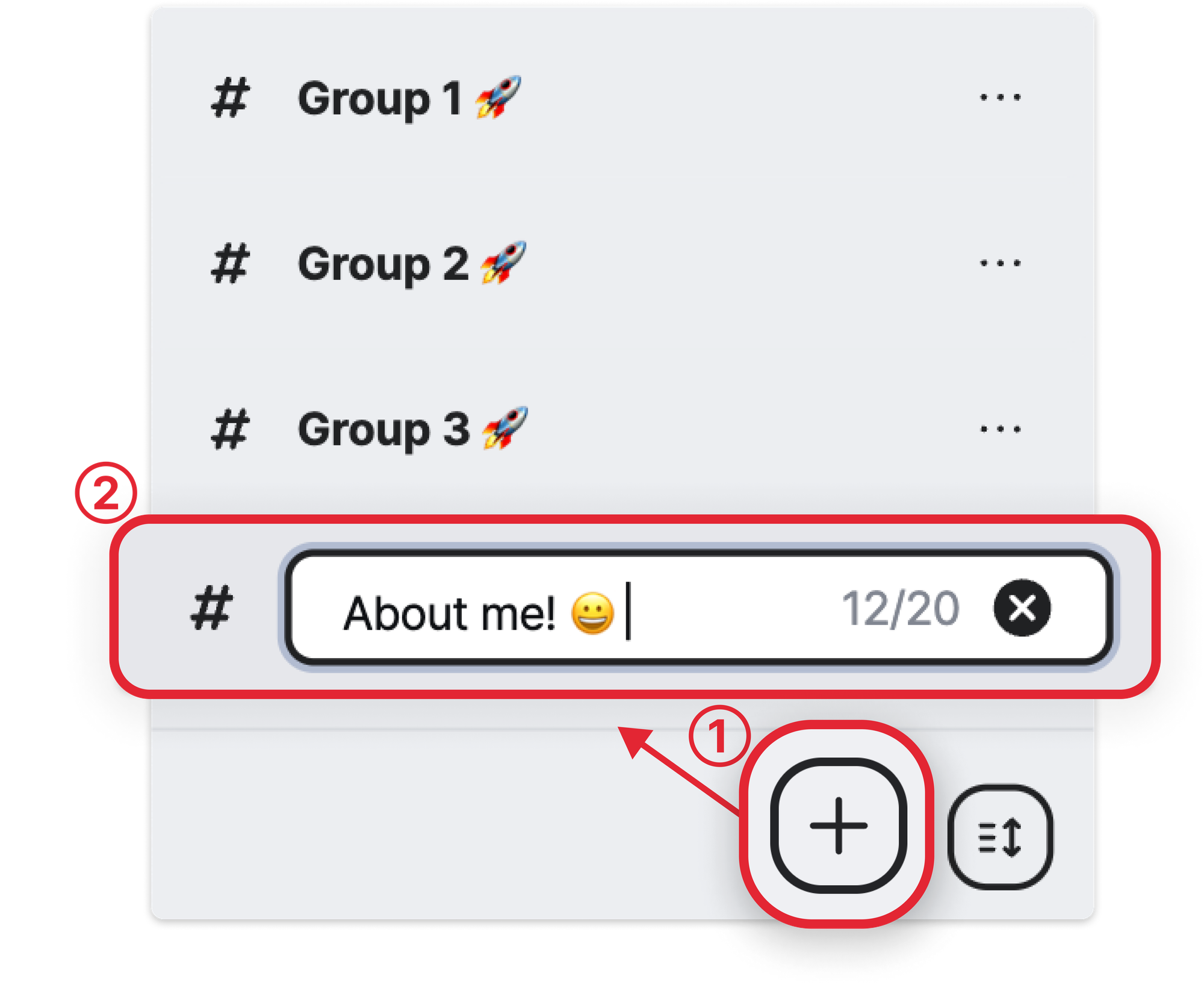
.png&blockId=1315707c-1fa6-43c9-814f-42f340816e21)
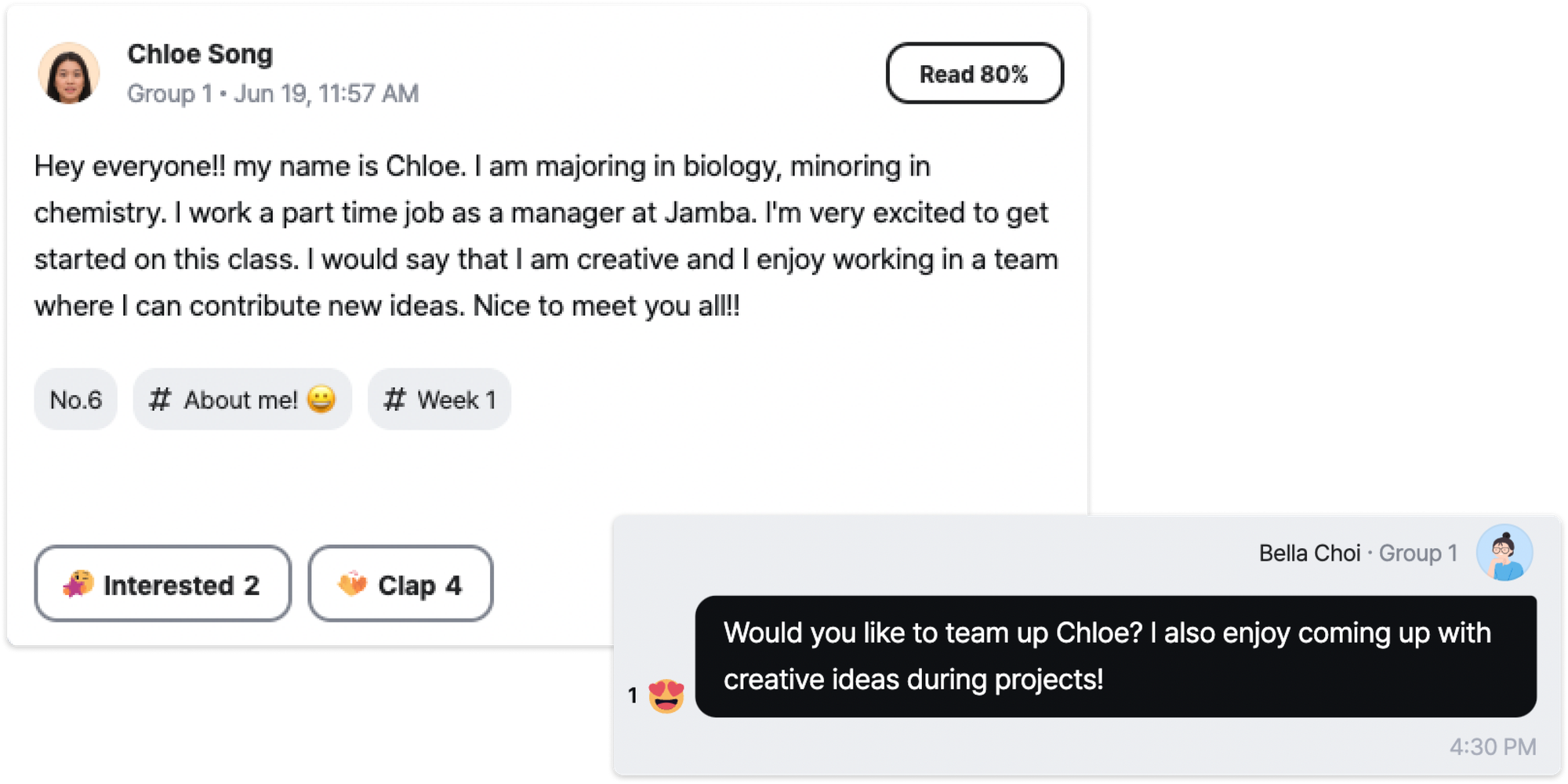
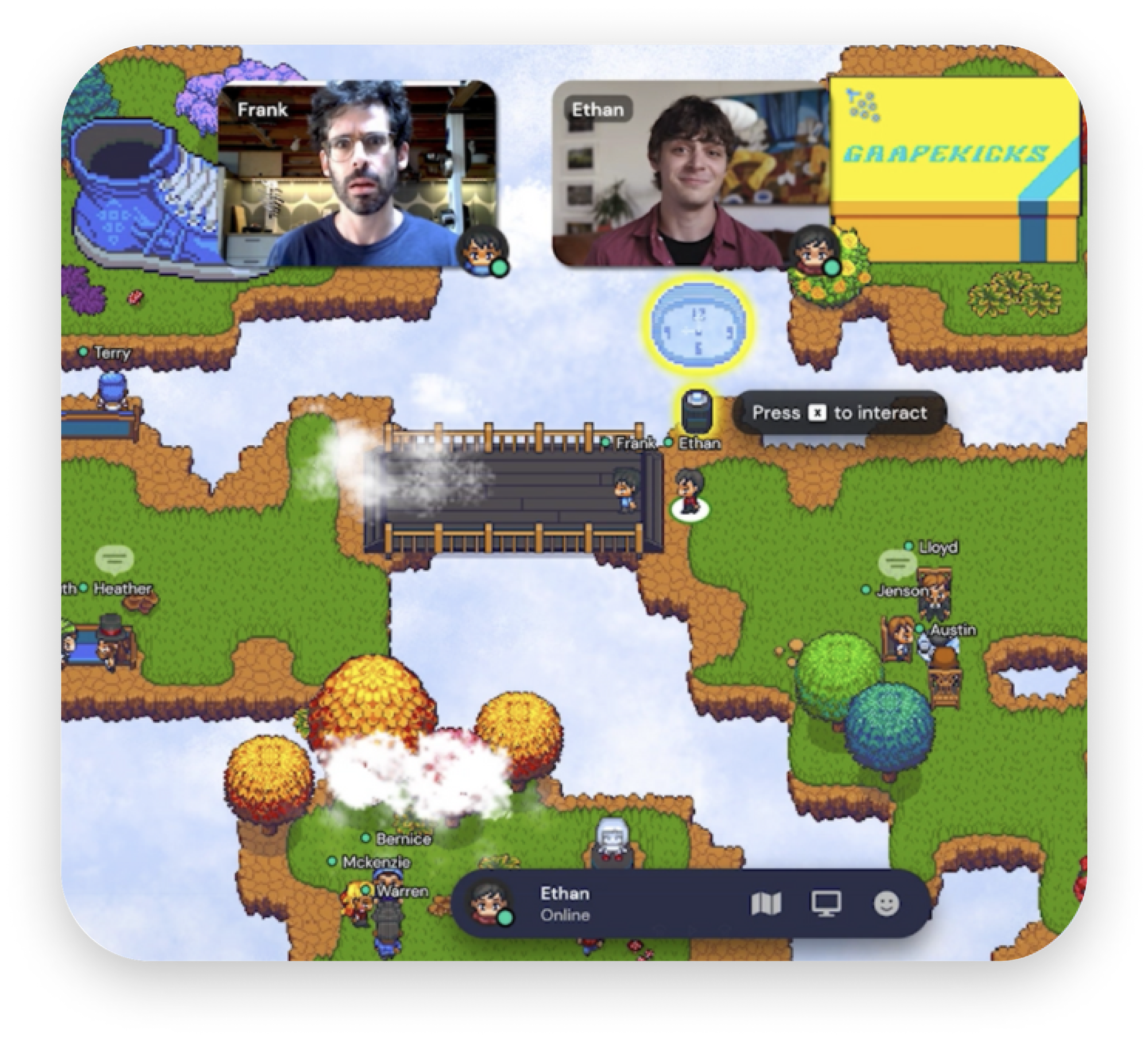
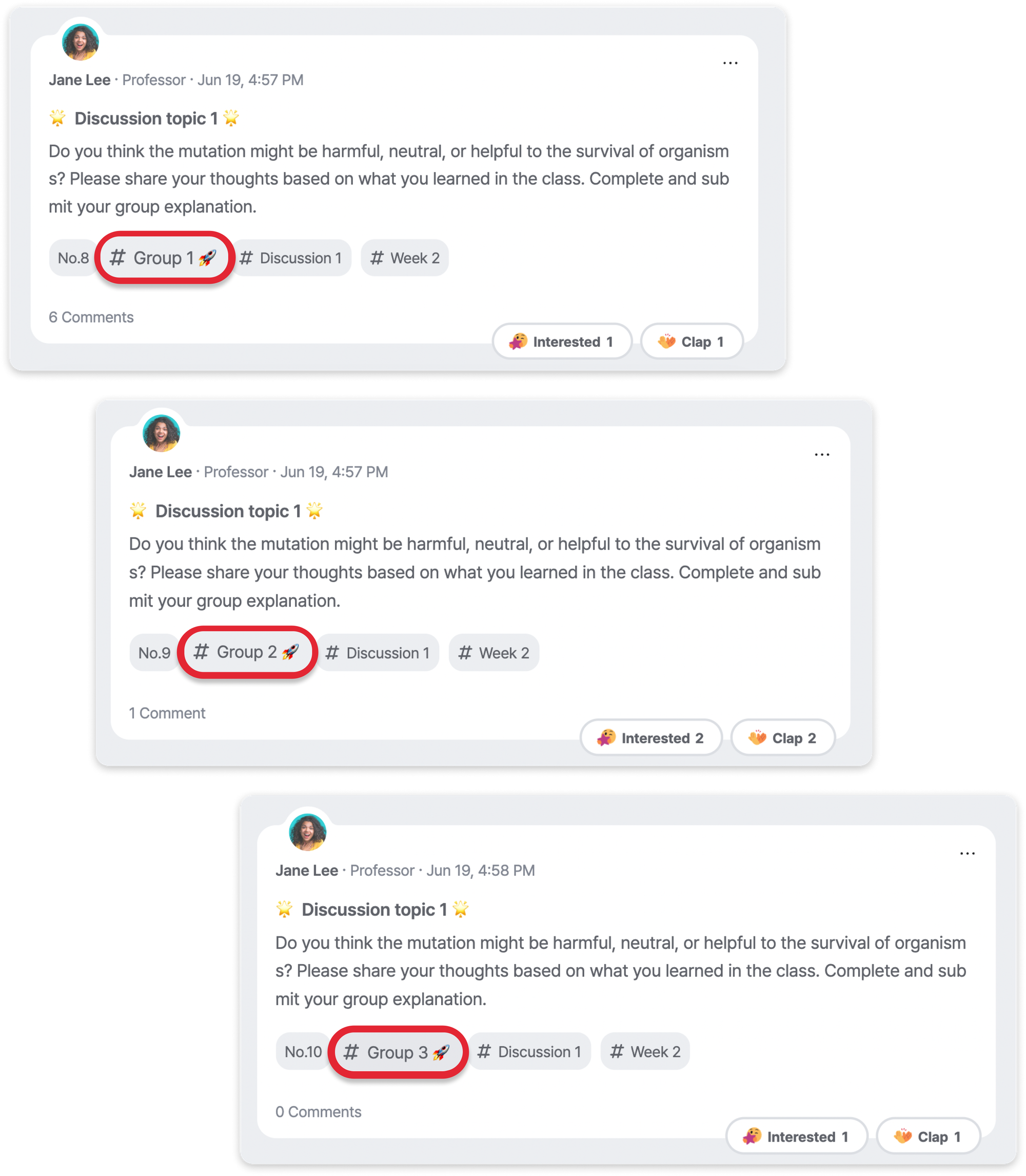
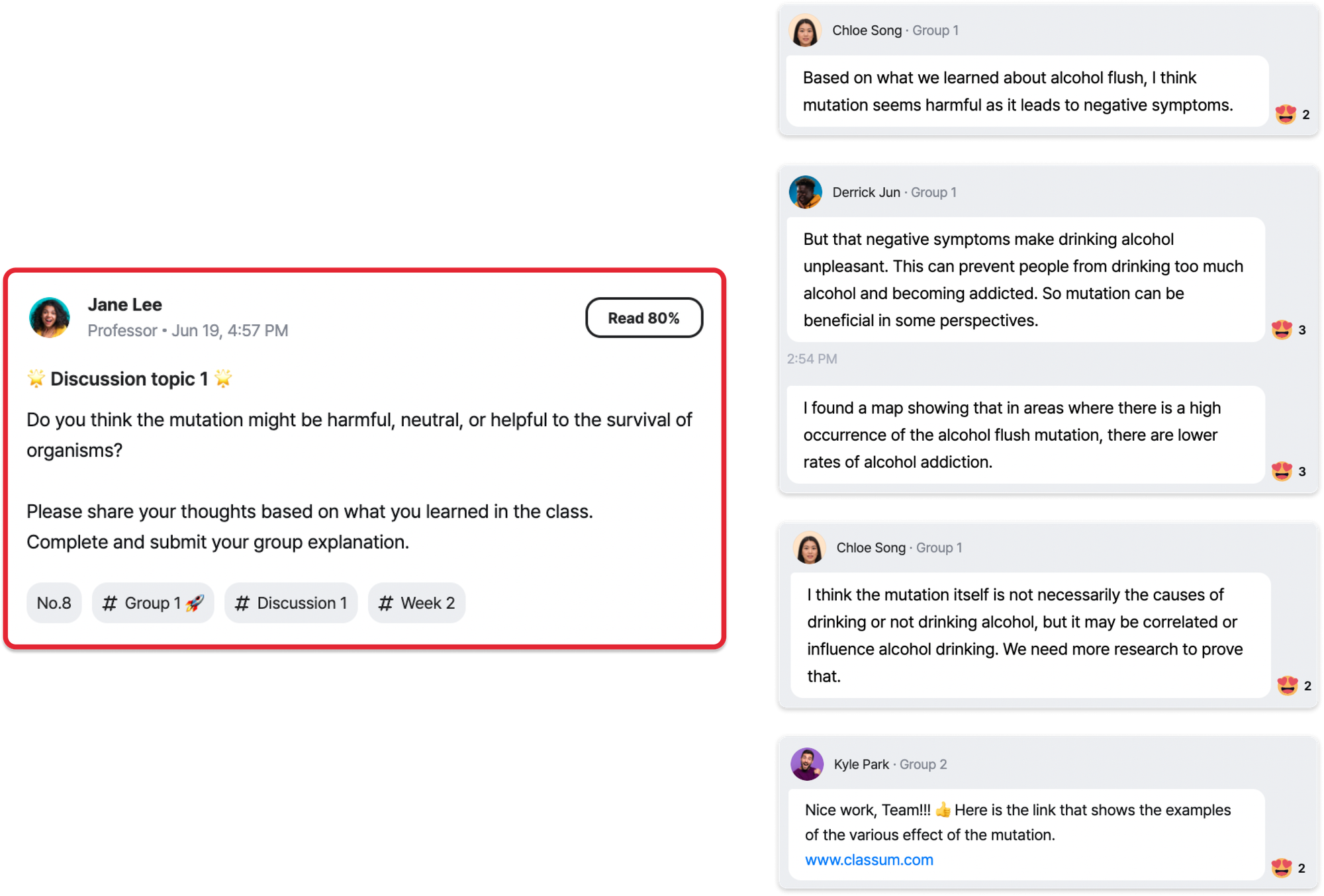

.png&blockId=8fa1a21b-7d60-47e5-b25f-407772d73ccd)
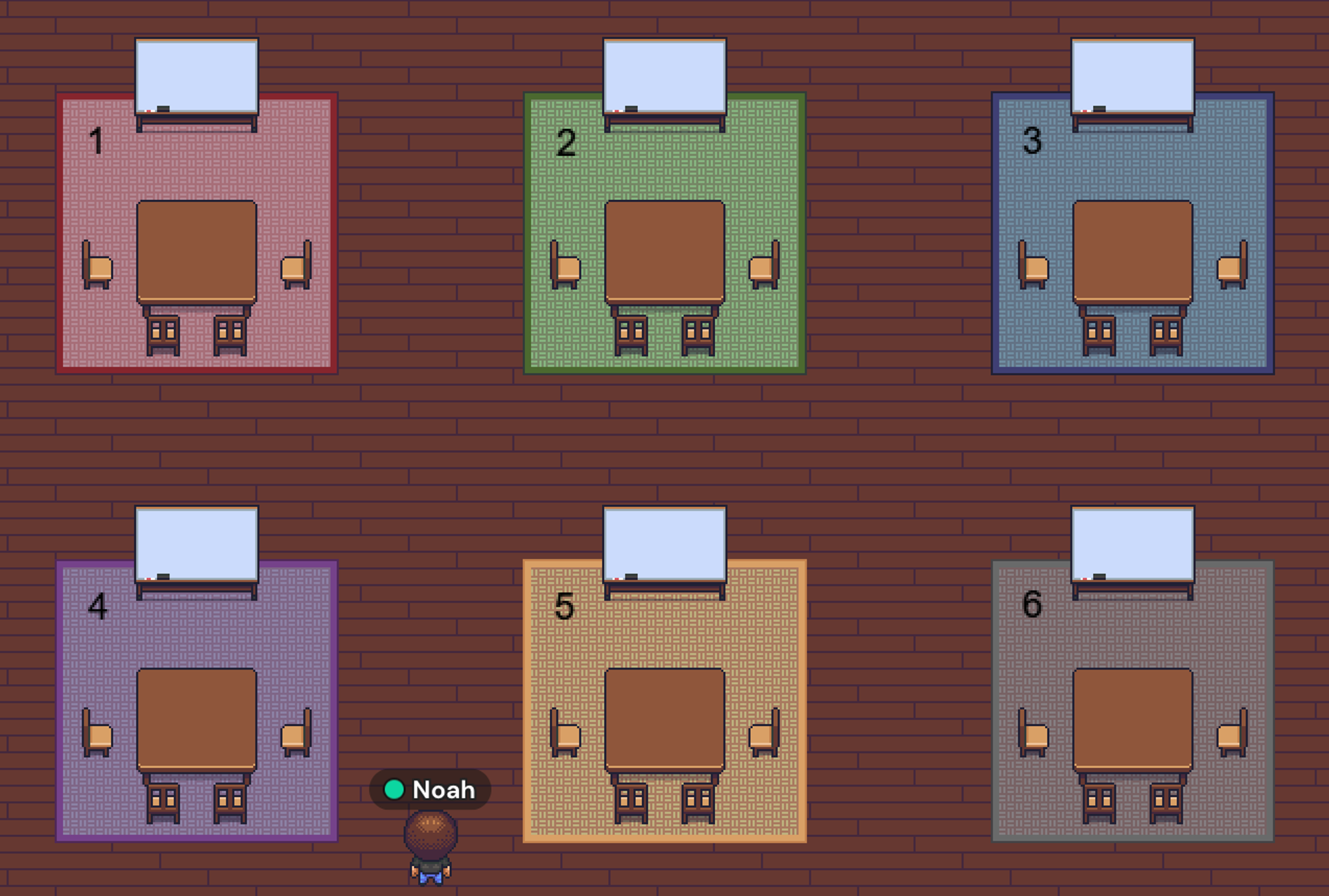
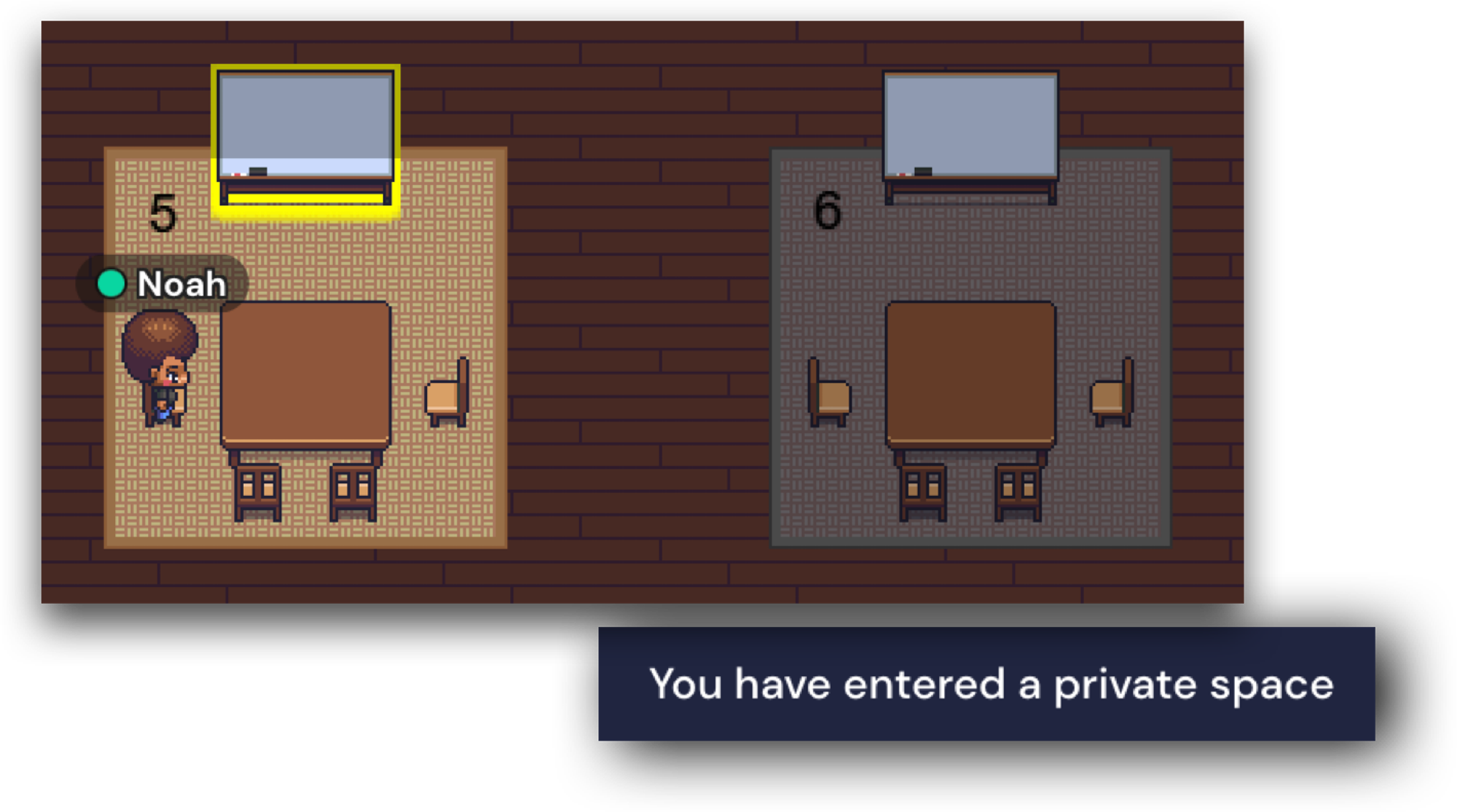
.png&blockId=c7310eeb-06fe-42a2-8c8f-ea748ec2773a)
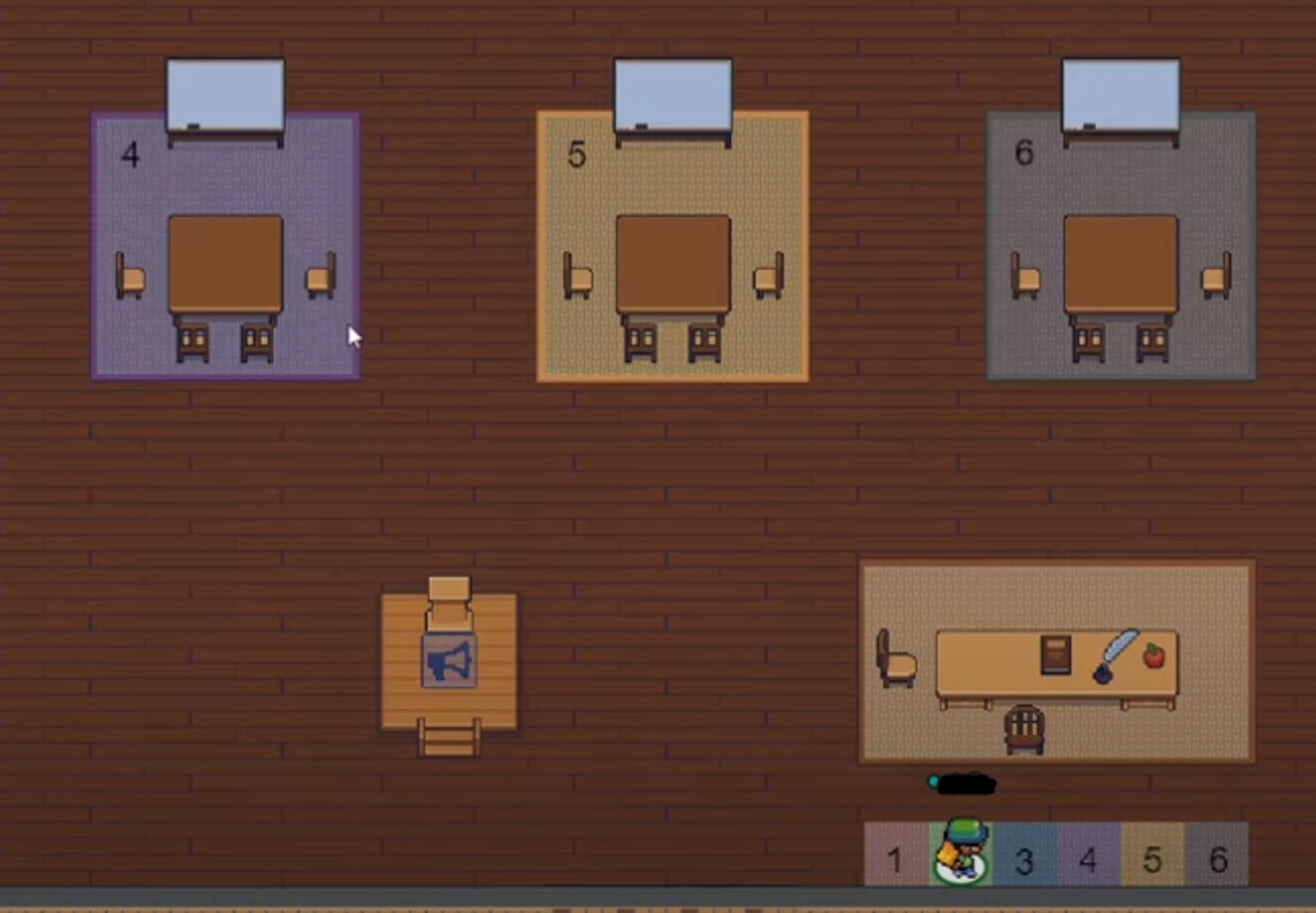
.png&blockId=8311c633-c5da-46e4-88fe-9357c44ec19d)