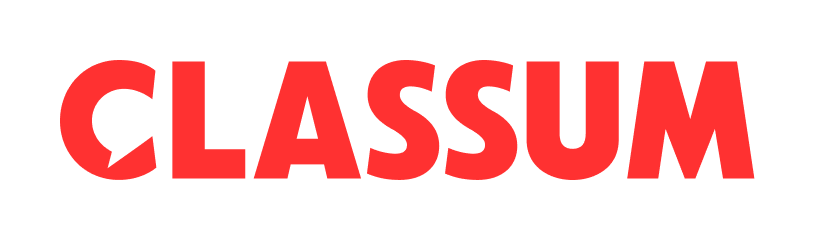If you need individual submission of assignments or require 1:1 consultation with participants, consider utilizing the Feedback feature.
•
Admin can communicate on 1:1 with all participants in the space by activating chat room settings when writing posts!
•
It can also be easily used for feedback 1:1 counseling/mentoring, and individual assignment submission.
•
Write a post → Select the appropriate tag or enter a new one → Click the option button → Click the chat room button → Activate feedback → Complete
① Feedback chatroom view settings
•
All admins: All admins in the space can see the answers of the participants.
•
Only me: Only the space admin who wrote the feedback post can see the responses of the participants.
② If you choose anonymous feedback, the admin cannot verify the real name of the participant.
③ Download all: Please use the attached file collectively download to use the files uploaded by the participants in the chatroom.
④ 1:1 chats within a feedback post are sorted by newest
⑤ Create chatroom
•
The chatroom can be created by the admin first.
•
Press the create chatroom button and select a participant to chat with.
The ability of an admin to create a chatroom first is only available in real-name feedback posts.
⑤ When the admin creates a chatroom and leaves a comment, the chatroom is automatically created and the participant will be notified.