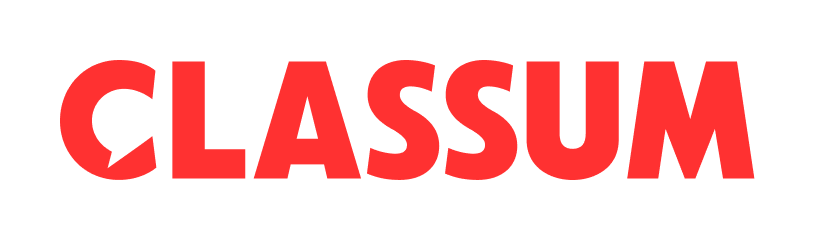Click Content tab → Click on the + Content button → Click on VOD → Fill in the title and description → Upload the video (select to upload a video file or a YouTube/Vimeo video link) → Other settings
Additional features
※ Take attendance and download it as an excel spreadsheet.
※ Disable playback speed on the first play.
※ Schedule VODs according to your needs.
※ Progress dashboard is unavailable for VODs with YouTube/Vimeo URLs
※ You can't restrict skips for YouTube/Vimeo-linked video lectures when recording attendance.
Admins can also download all participants' view progress of VODs in the Insights page
Embedded YouTube/Vimeo URL
⇒ Admins can’t check view progress and download it to a spreadsheet on the Dashboard.