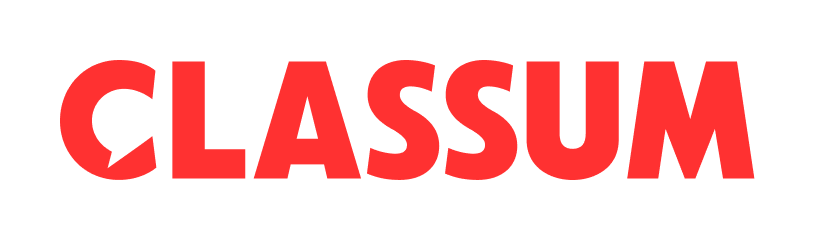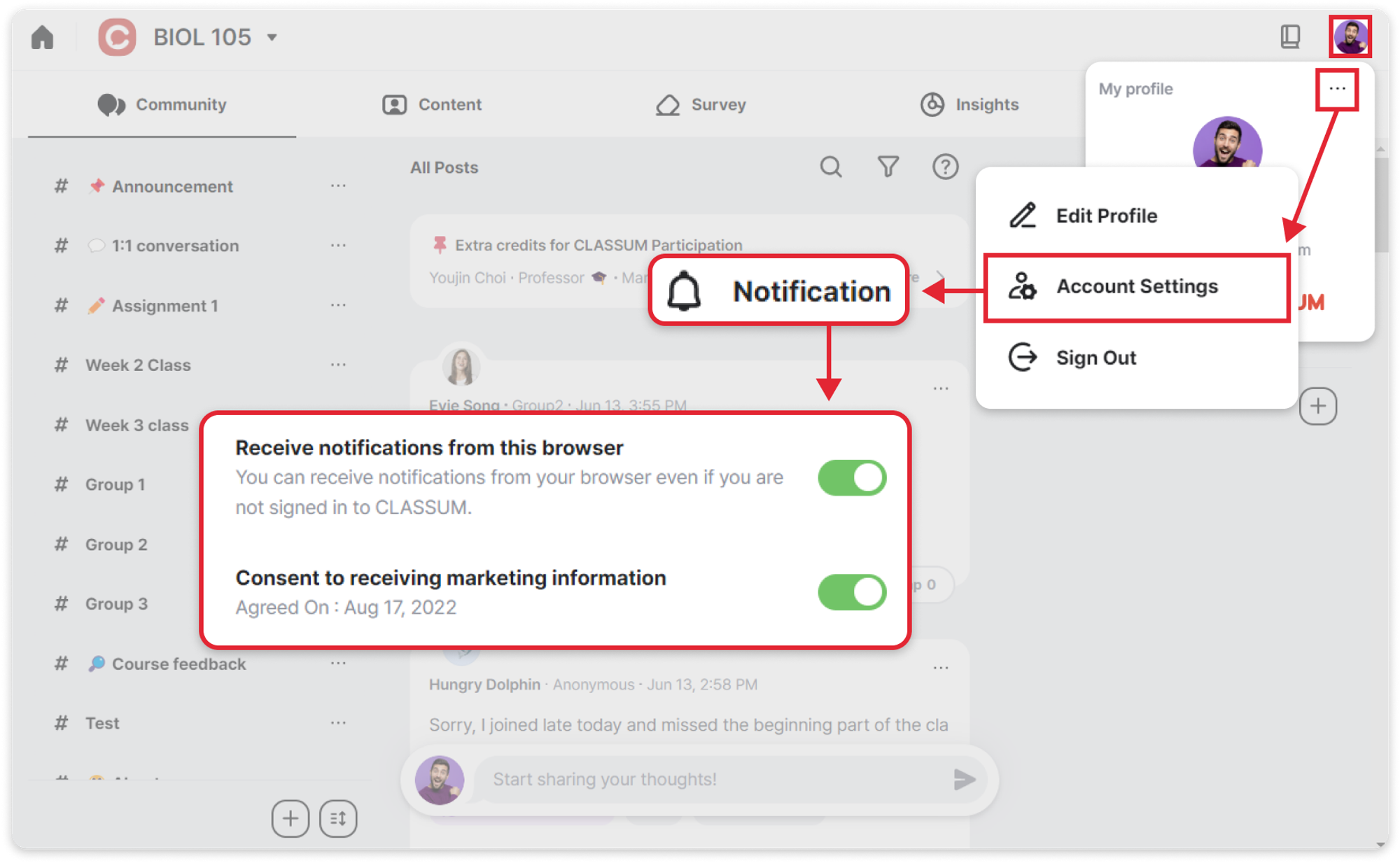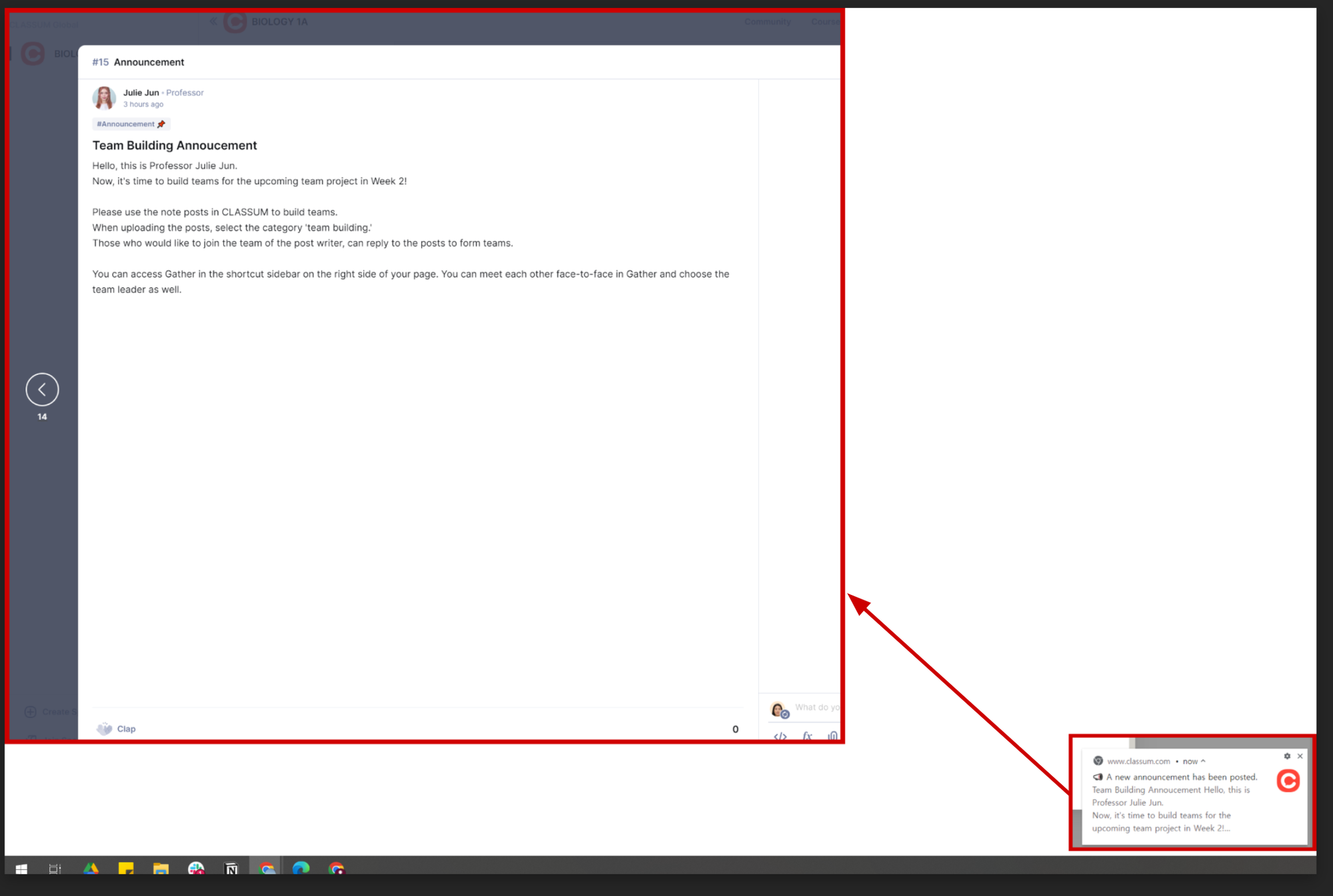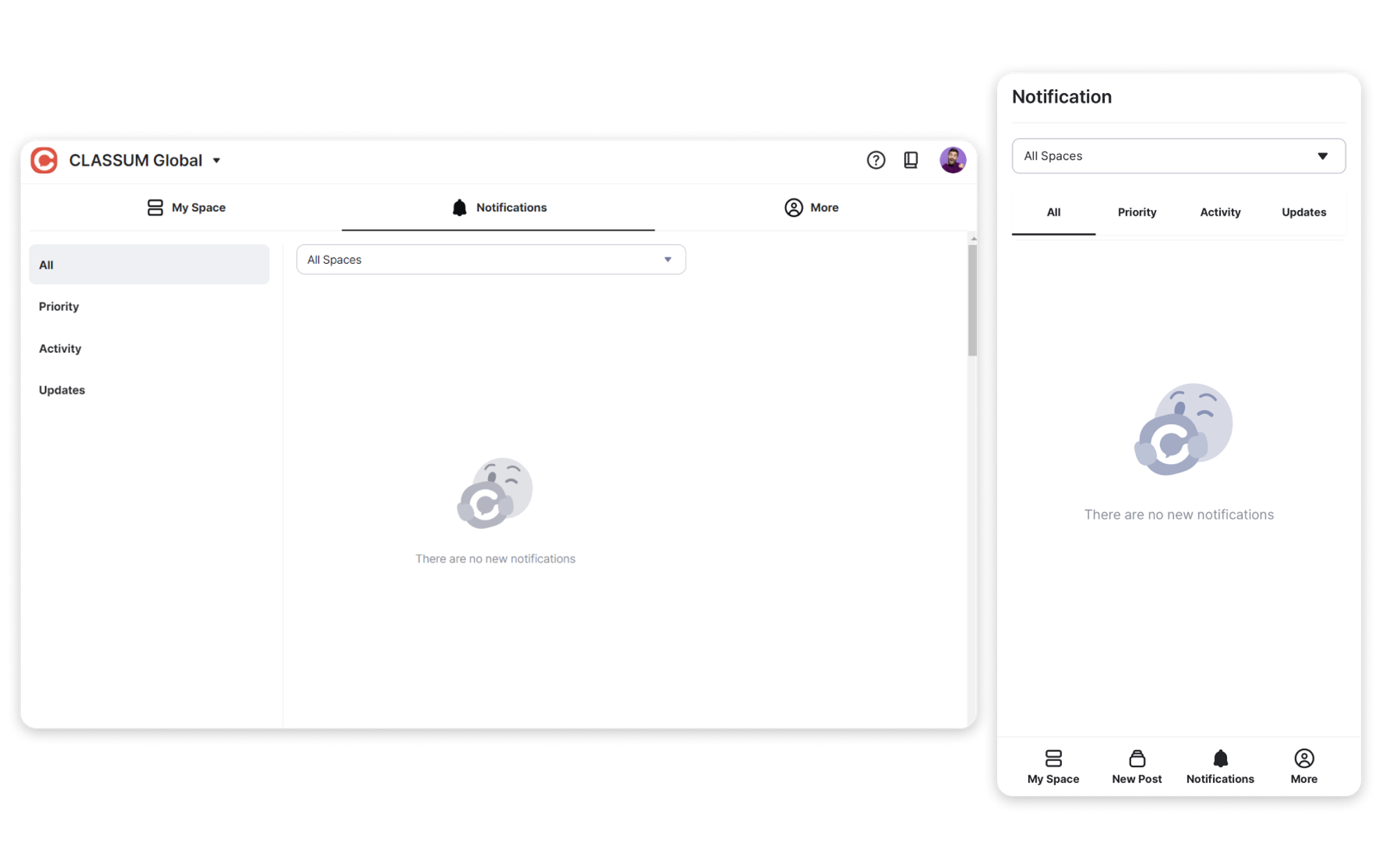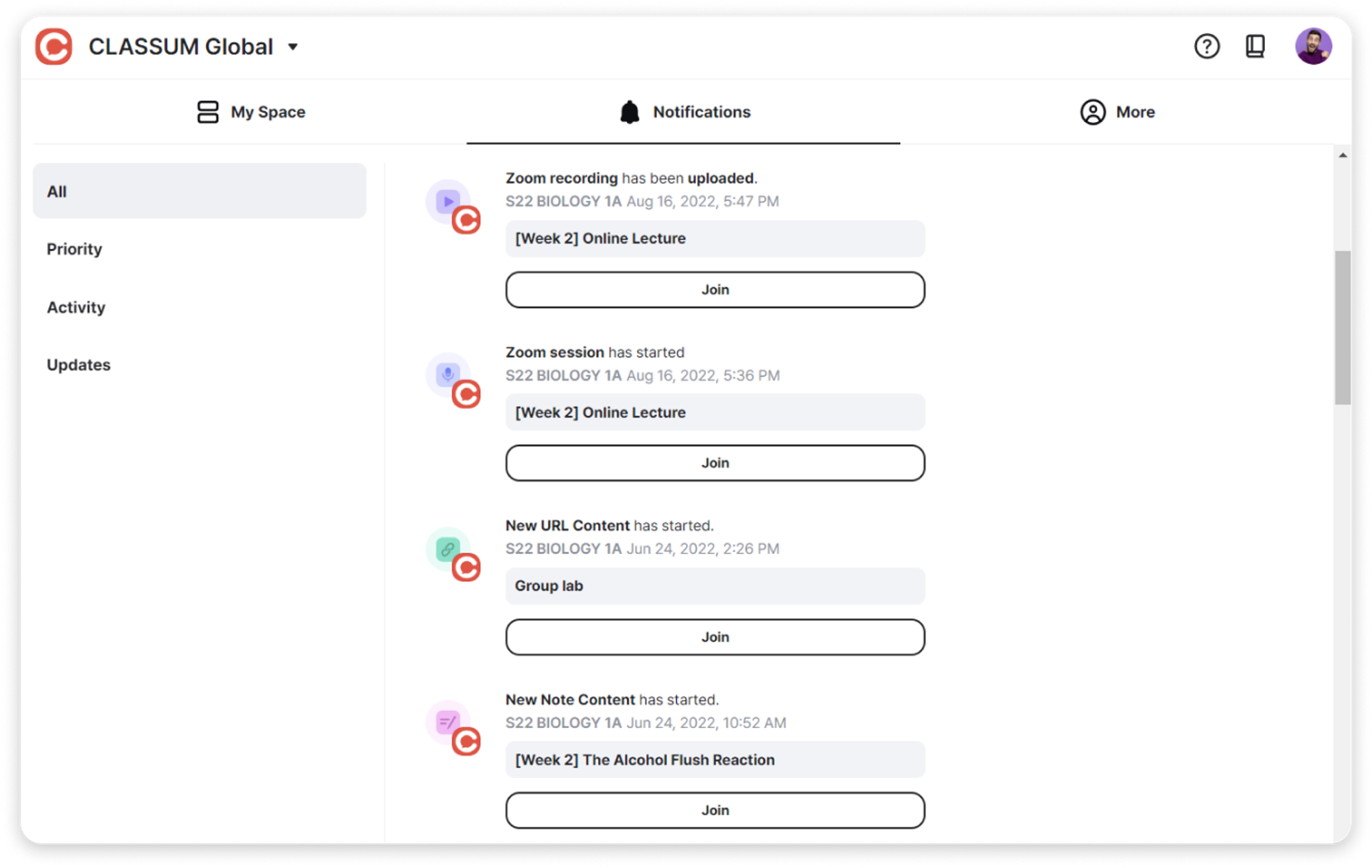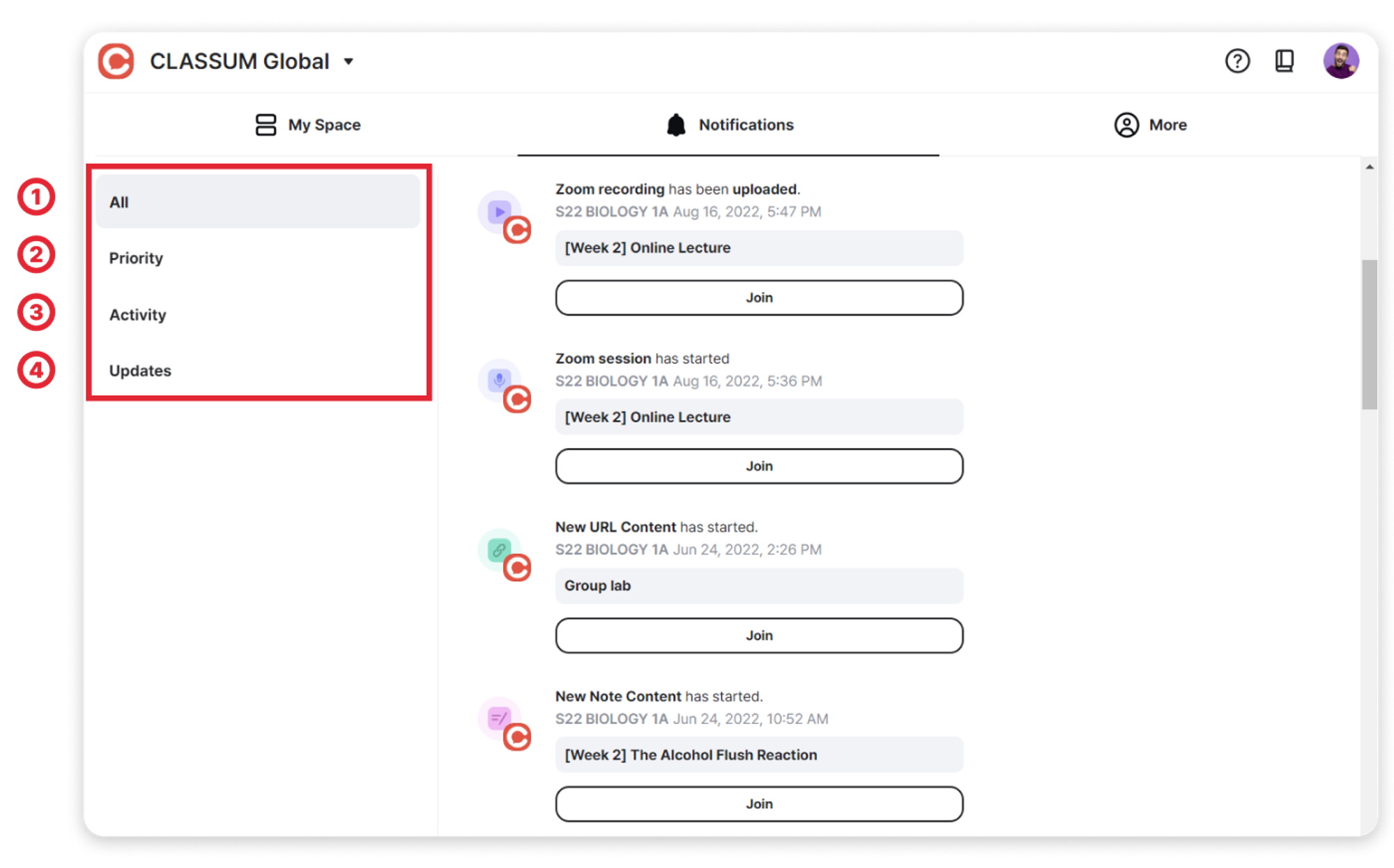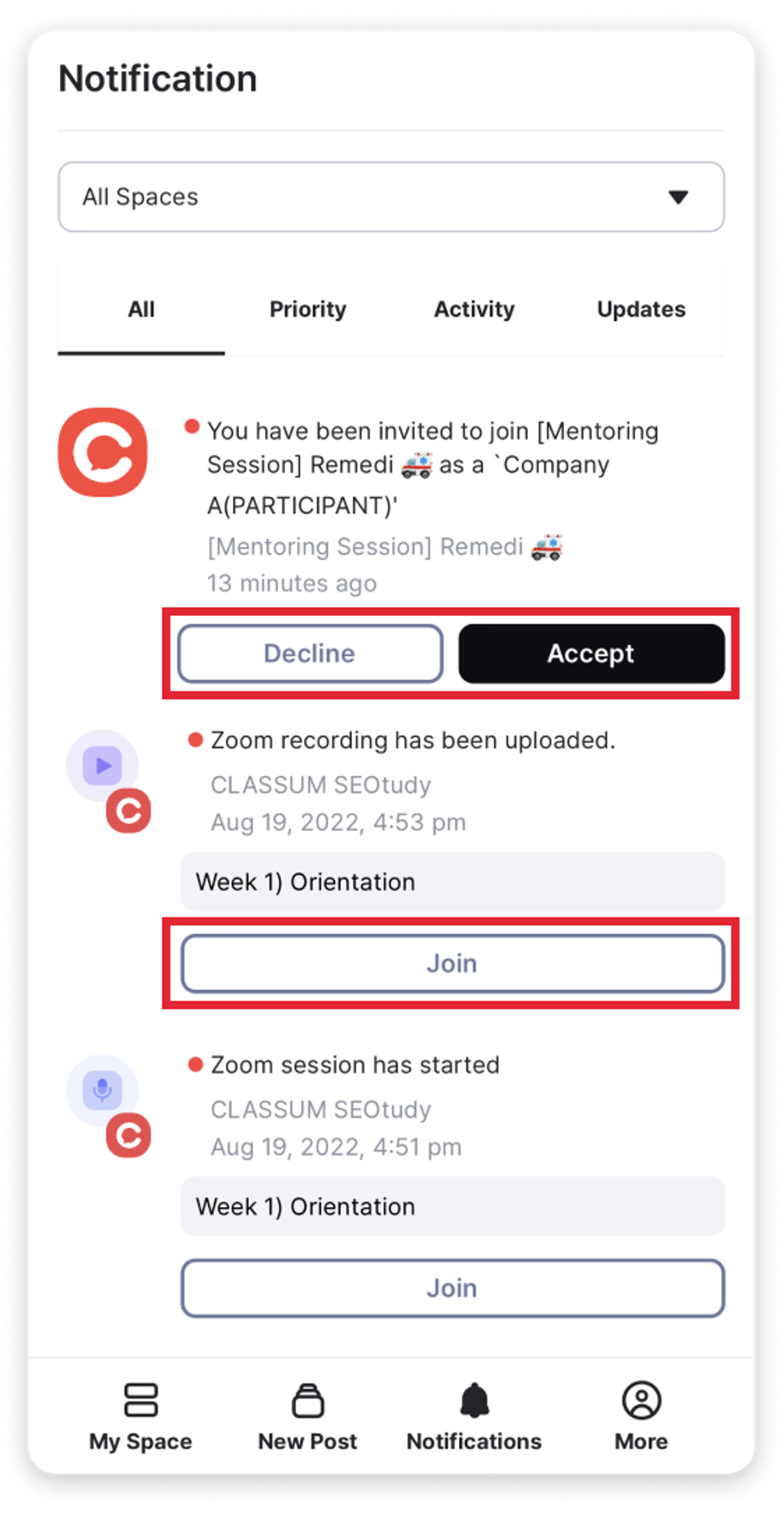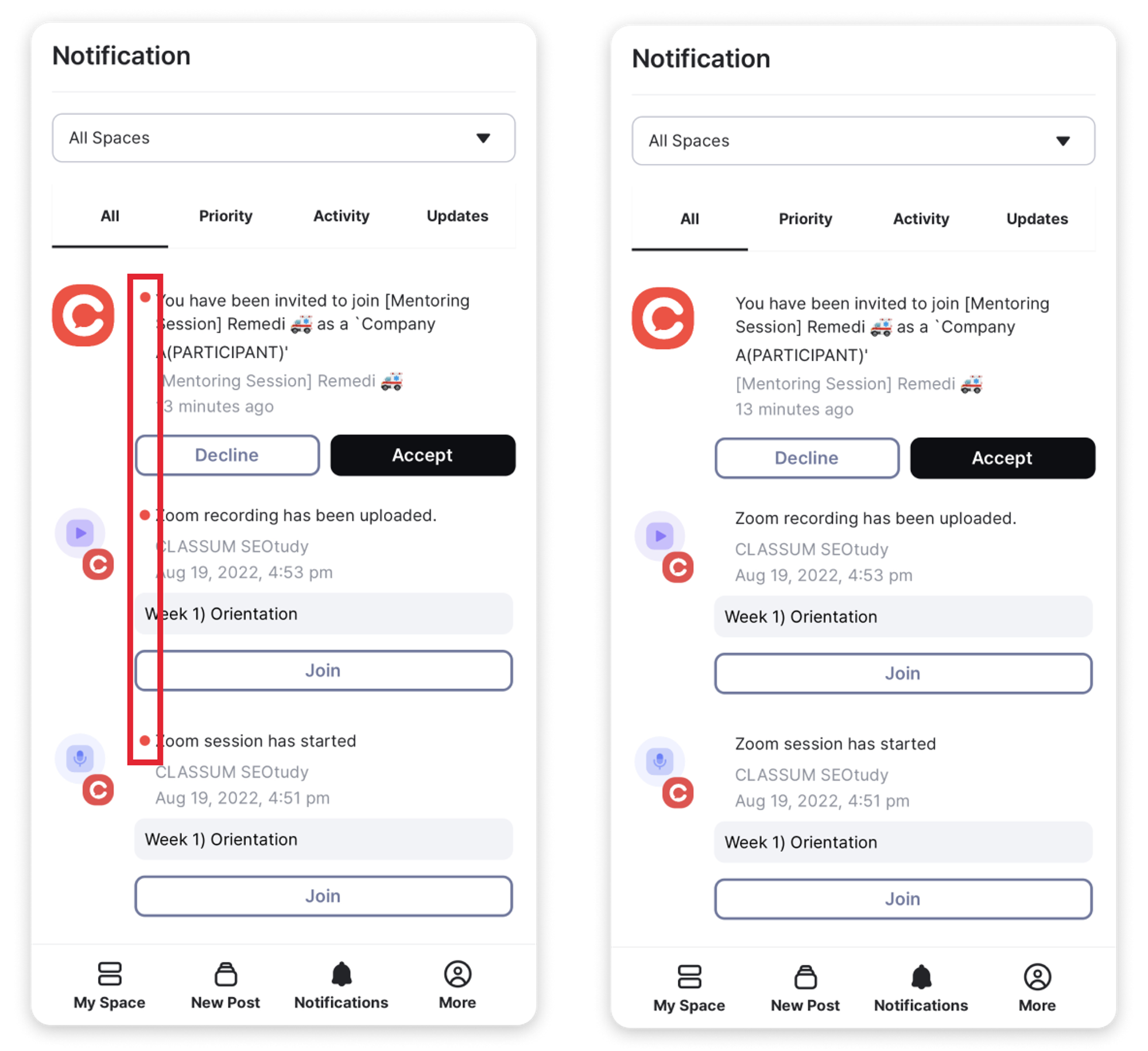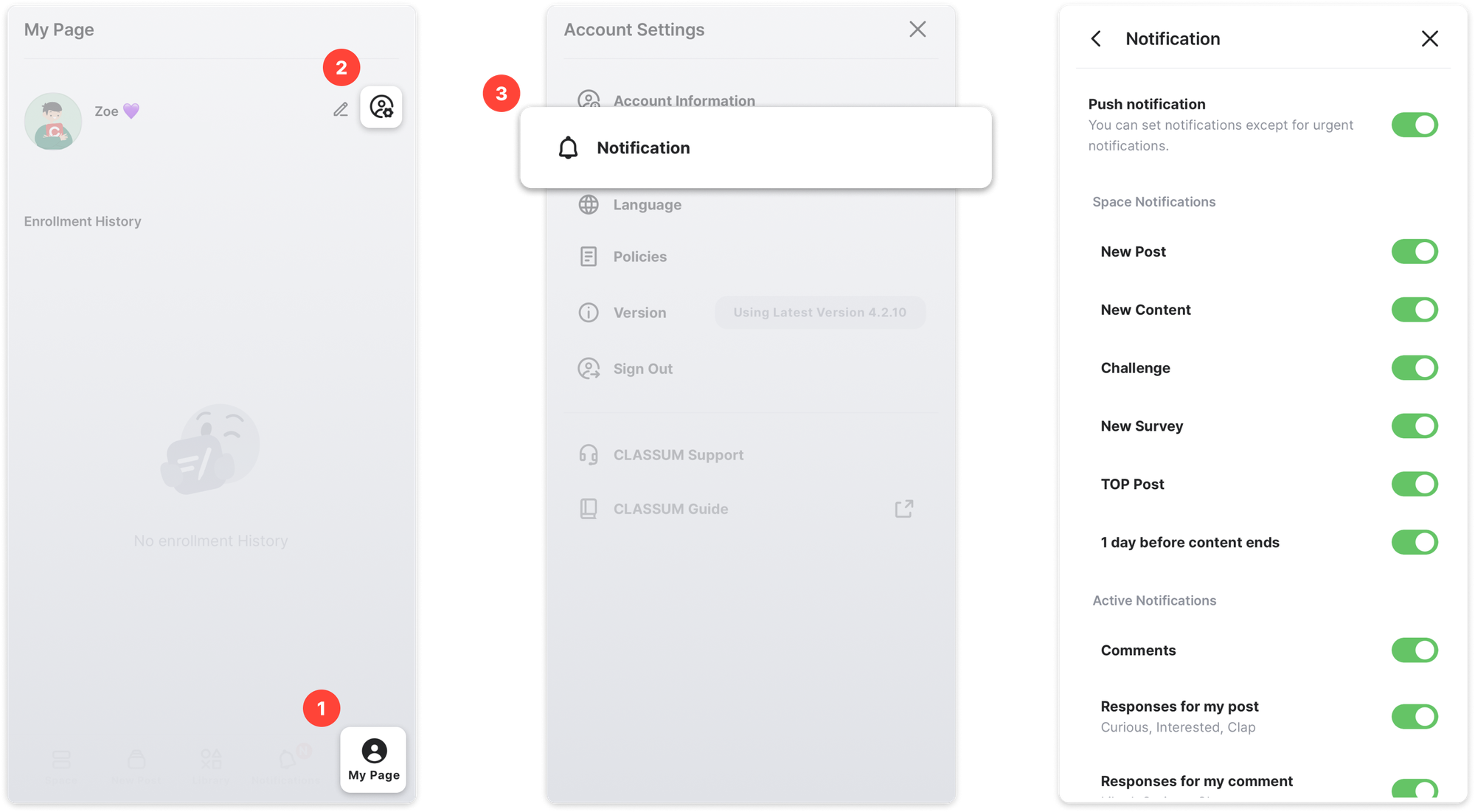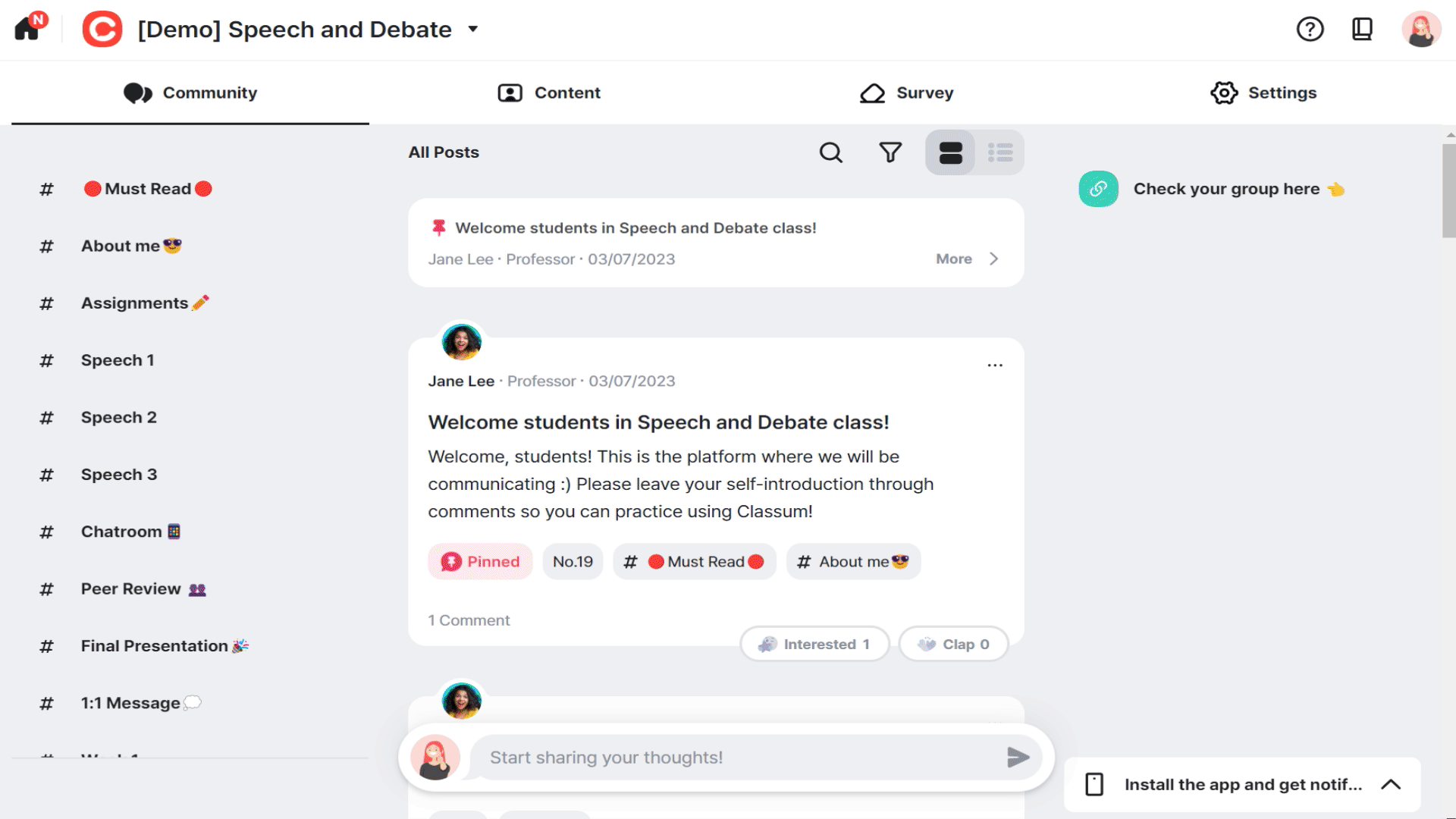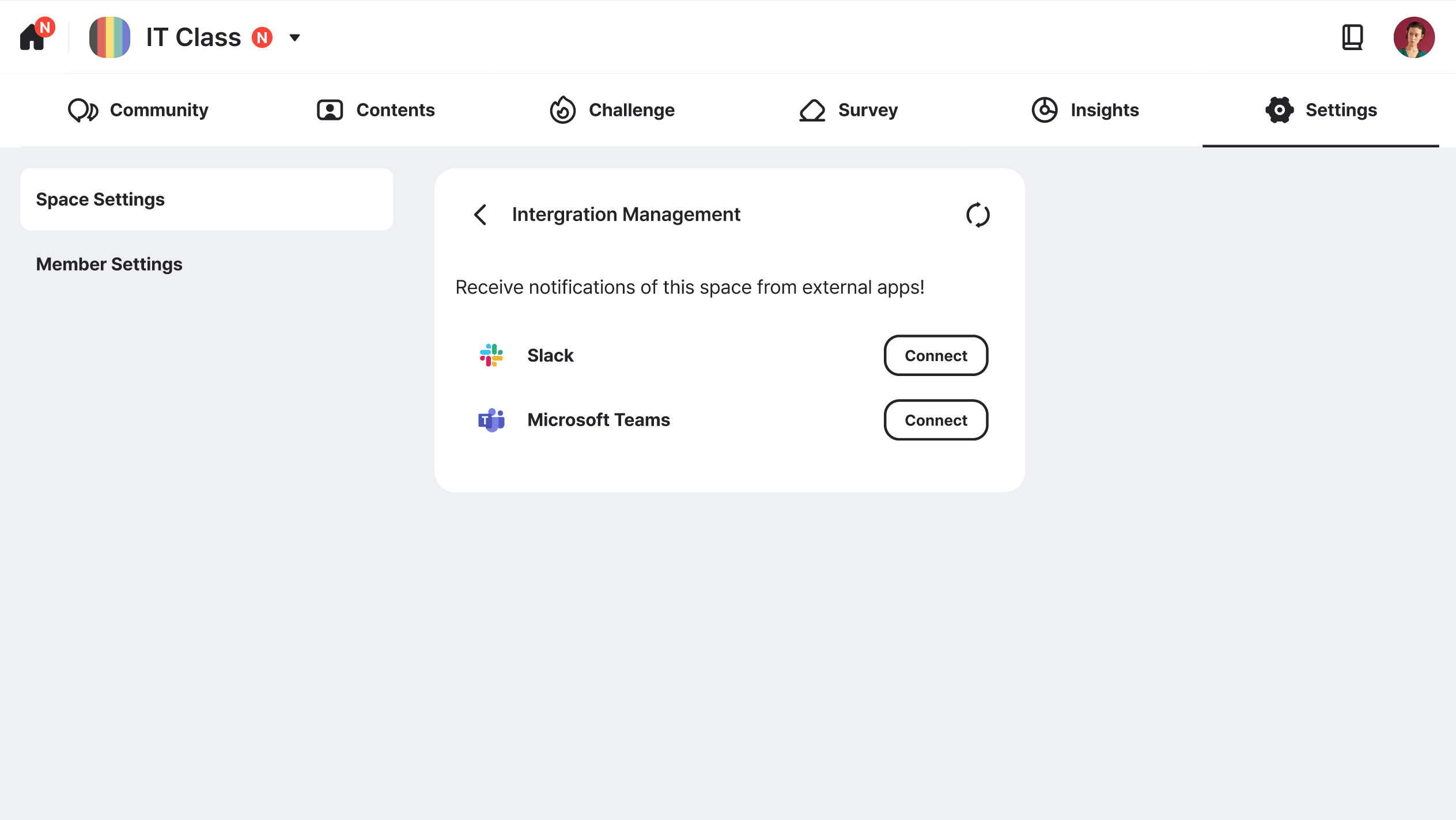If you usually use CLASSUM on your PC, set web push notifications to receive timely updates in CLASSUM!
A. Setting notifications on your web browser
You can receive notifications when new posts and contents are up through your browser.
1. Supported browsers
Web push notifications are supported on Chrome, Firefox and MS Edge!
Not supported on Safari
2. Permission settings
Important! You have to allow the push notification permission BOTH on CLASSUM and your browser!
1.
Permission Settings in CLASSUM
① Click Profile Image → ② Click Three Dots (…) → ③ Click Account Settings → ④  Notifications → ⑤ Turn on Receive notifications from this browser toggle.
Notifications → ⑤ Turn on Receive notifications from this browser toggle.
2.
Permission Settings on Browser
⇒ Please click on the browser you are using as the settings page differs according to each browser! Click( )Toggle!
)Toggle!
Chrome
Firefox
MS Edge
3.
Preview of push notification on web
3. Notification location and default look
Notification location on web & mobile
Notification screen (web)
4. Notification types
Notifications: All, Priority, Activity, Updates
① All: All notifications are shown here by the latest. Previous notifications are all stored here.
② Priority: Includes all notifications that the user needs to see first in order of relevance.
•
Space alerts: space invitations, spaces closing/deactivating, premium plan renewal deadline.
•
Feedback: First answer / 50% answered / 100% answered by everyone
•
Space/Class alerts
1) Starting Live sessions, invitations
2) Announcements & Reminders
3) Recorded video uploads / Deadlines / Finish assignment by today
③ Activity: Community-related updates (posts & comments)
④ Updates: Space settings updates, Spaces activating/deactivating, changes to permissions, invitation approvals, etc.
5. Accept invitations and join live sessions with one click directly from Notifications
※ If you didn't allow push notifications on the app, notifications will appear as banners.
(Figure 4) Example of 'Notifications with CTA' & 'Banner notifications in lieu of push notifications'
6. Red dot shows unread notifications
(Figure 5) 'Unread Notifications' (Left) 'Read Notifications' (Right)
B. App notification setting
For app notification setting, more options are included.
You can choose which notifications you want to receive based on your personal preferences.
① Click More → ② Settings Icon → ③  Notifications → ④ Use the toggles to set preferences
Notifications → ④ Use the toggles to set preferences
C. CLASSUM  MS Teams / Slack integration
MS Teams / Slack integration
1. CLASSUM  Slack Integration
Slack Integration
You can also send notifications to Slack.
① Settings → ② Click Integration Management → Click Connect → ④ Select Slack workspace and channel → ⑤ Click Allow → Complete
2. CLASSUM  MS Teams Integration
MS Teams Integration
① Click Microsoft Teams in Integration Management → ② Install CLASSUM application for MS Teams → ③ Verify CLASSUM → ④ Choose spaces to integrate → ⑤ Completed