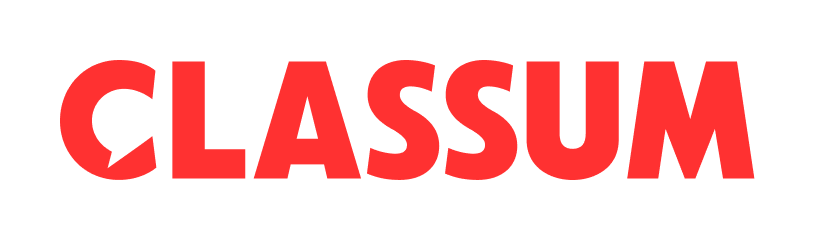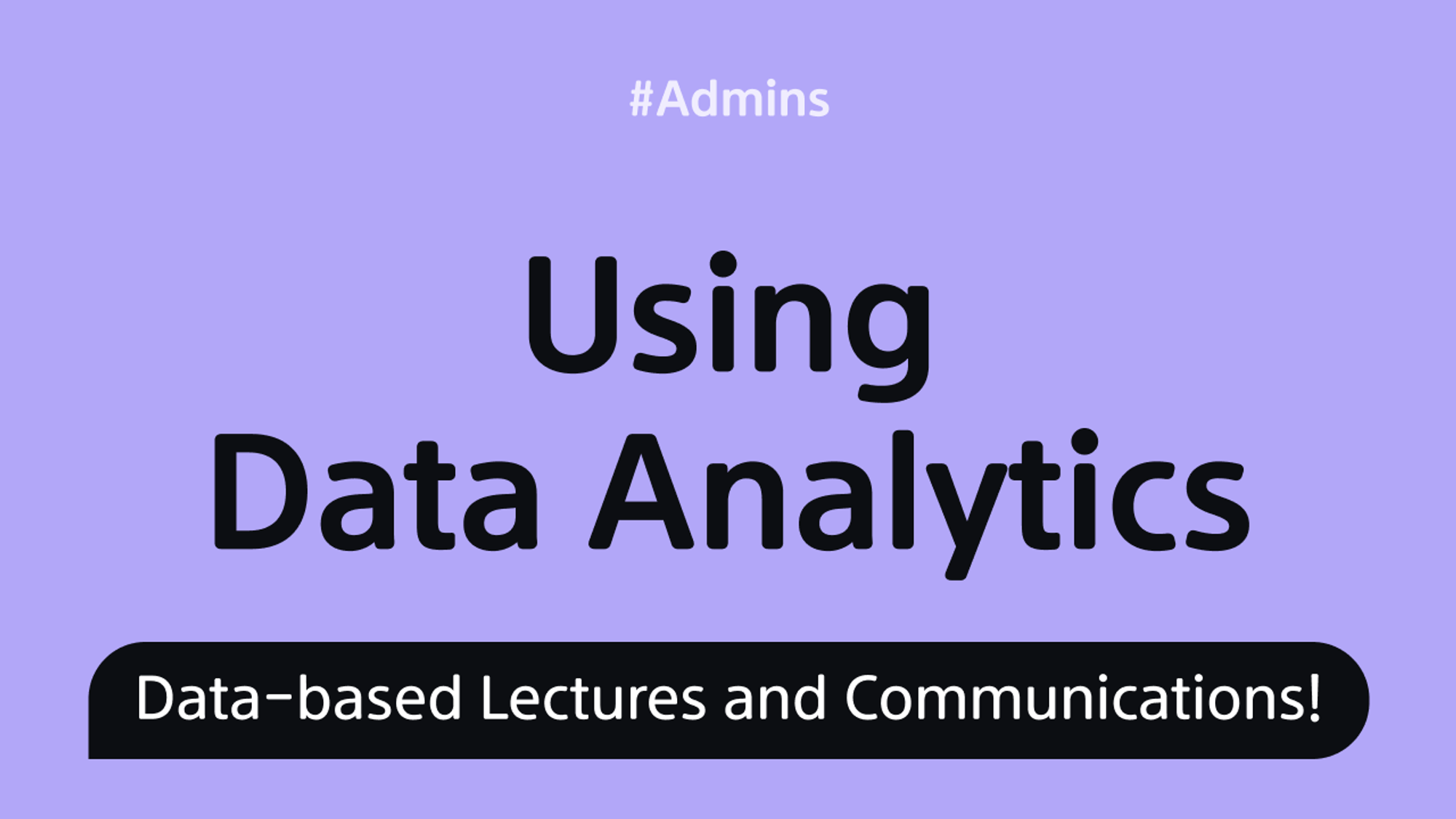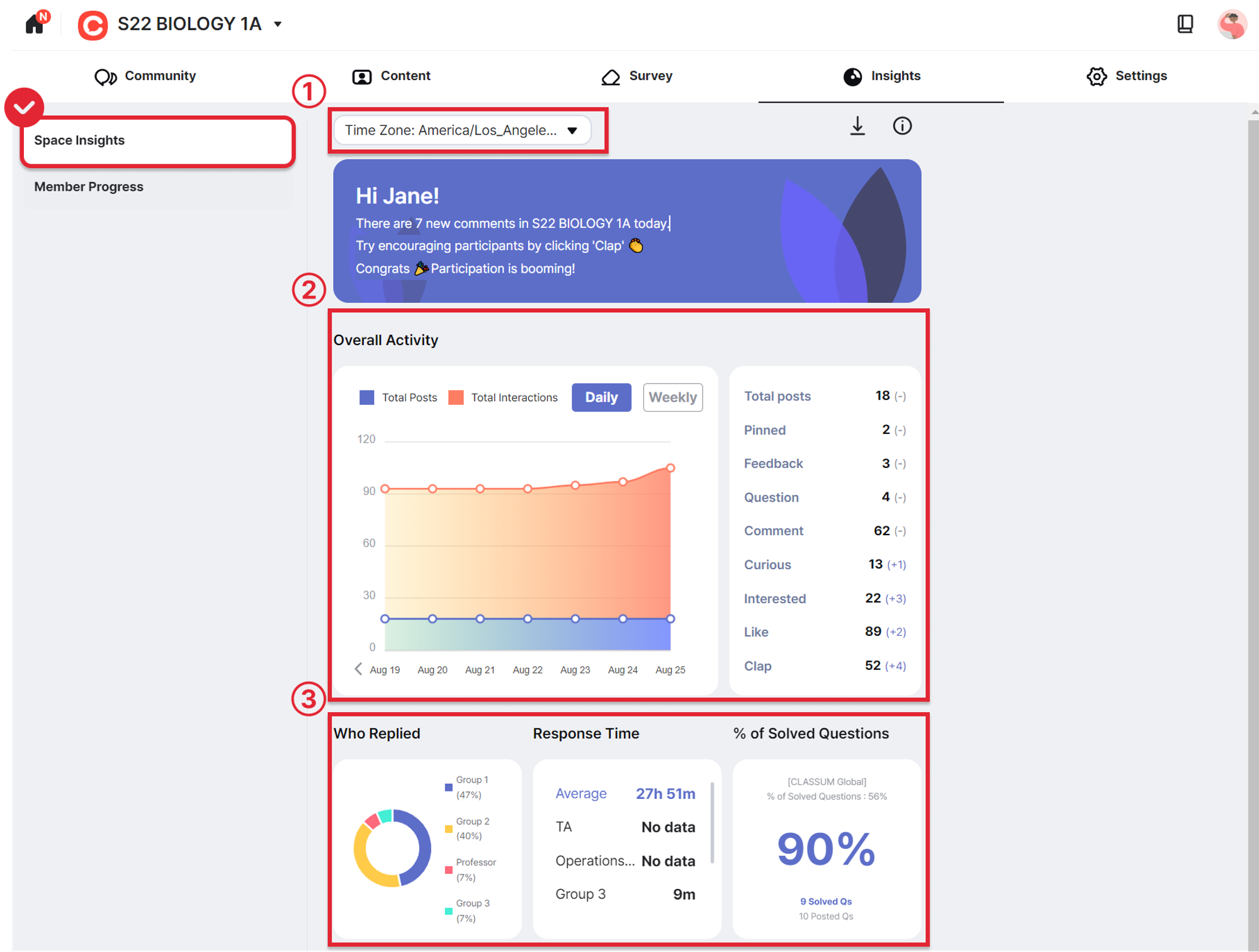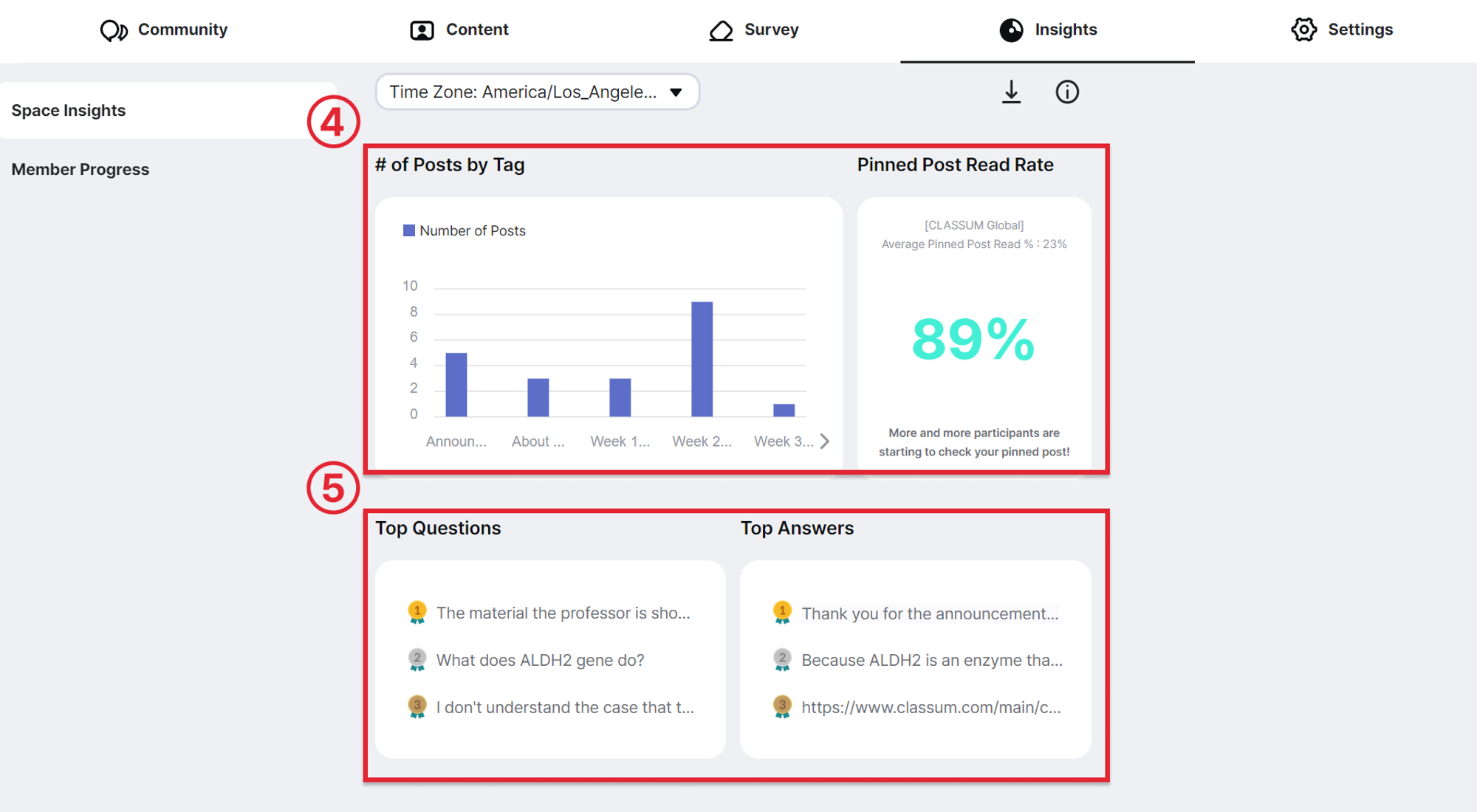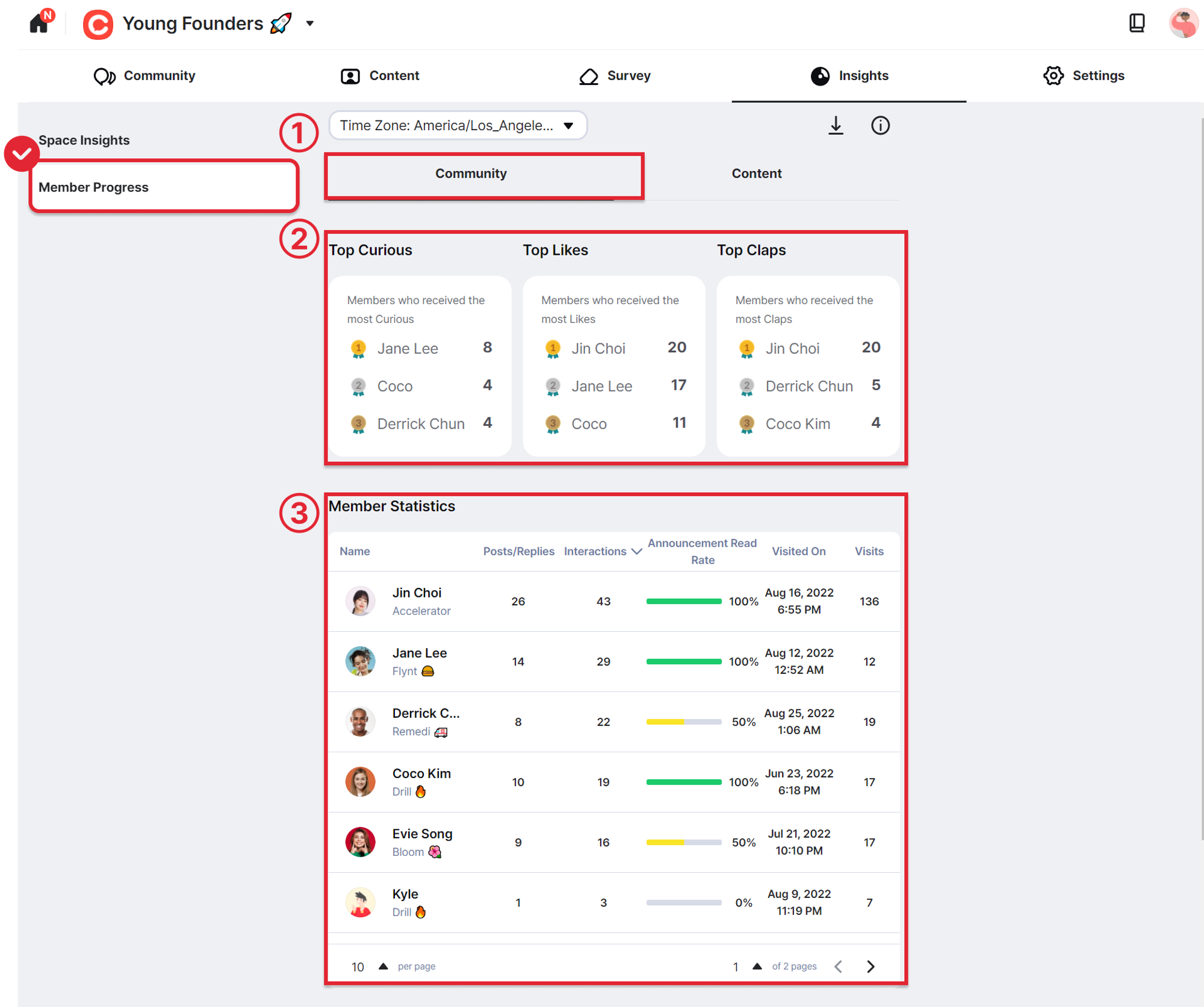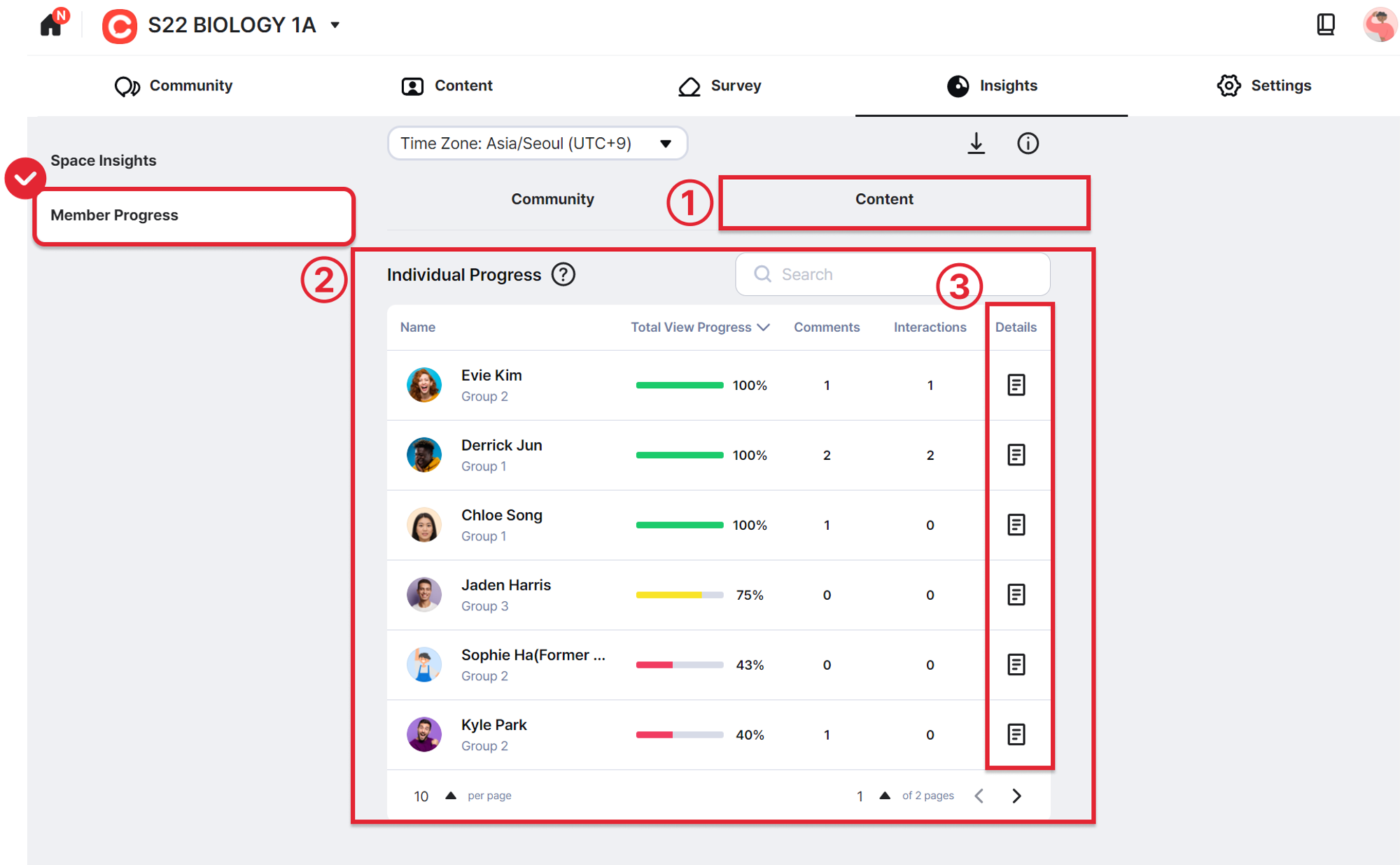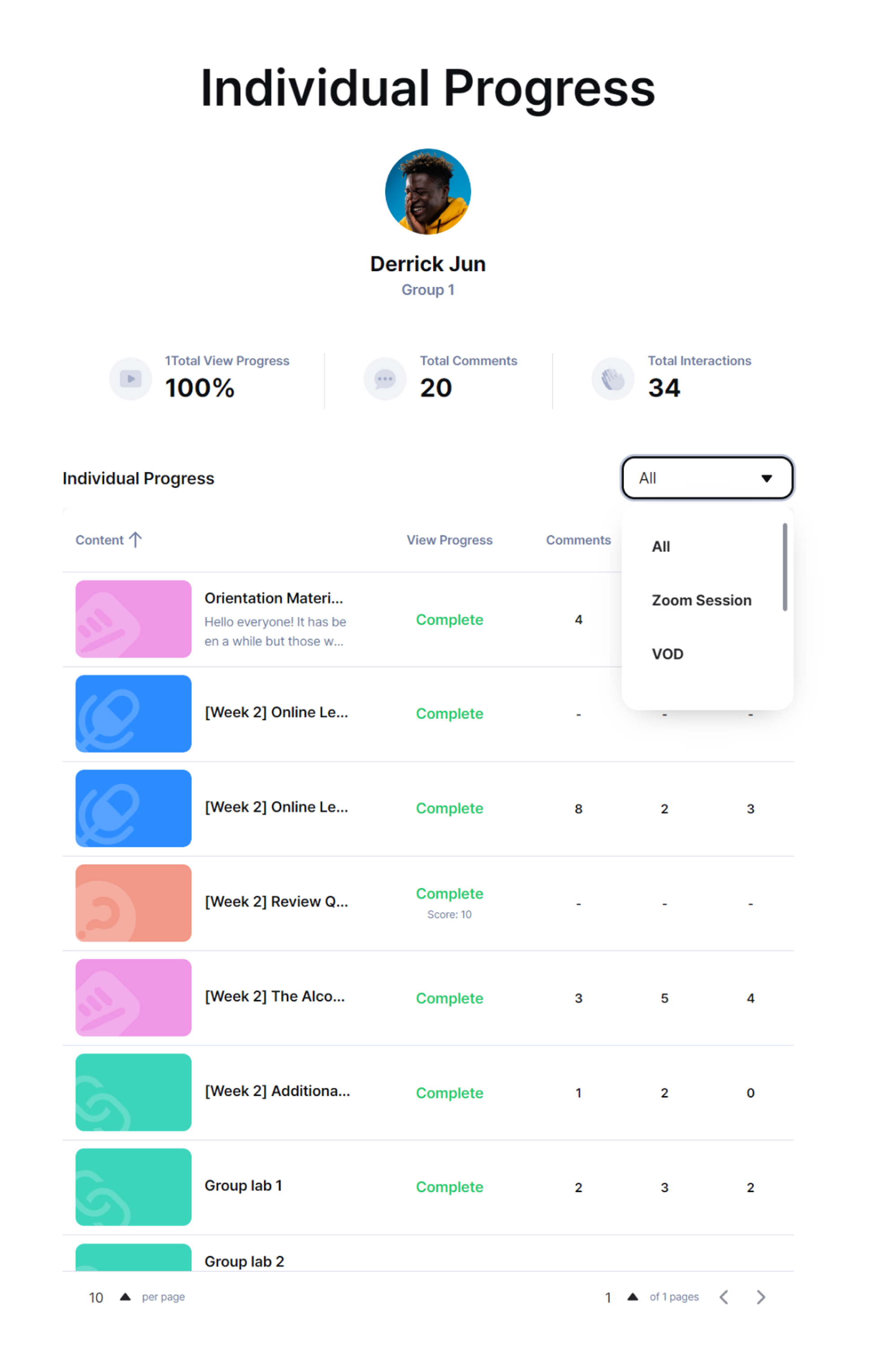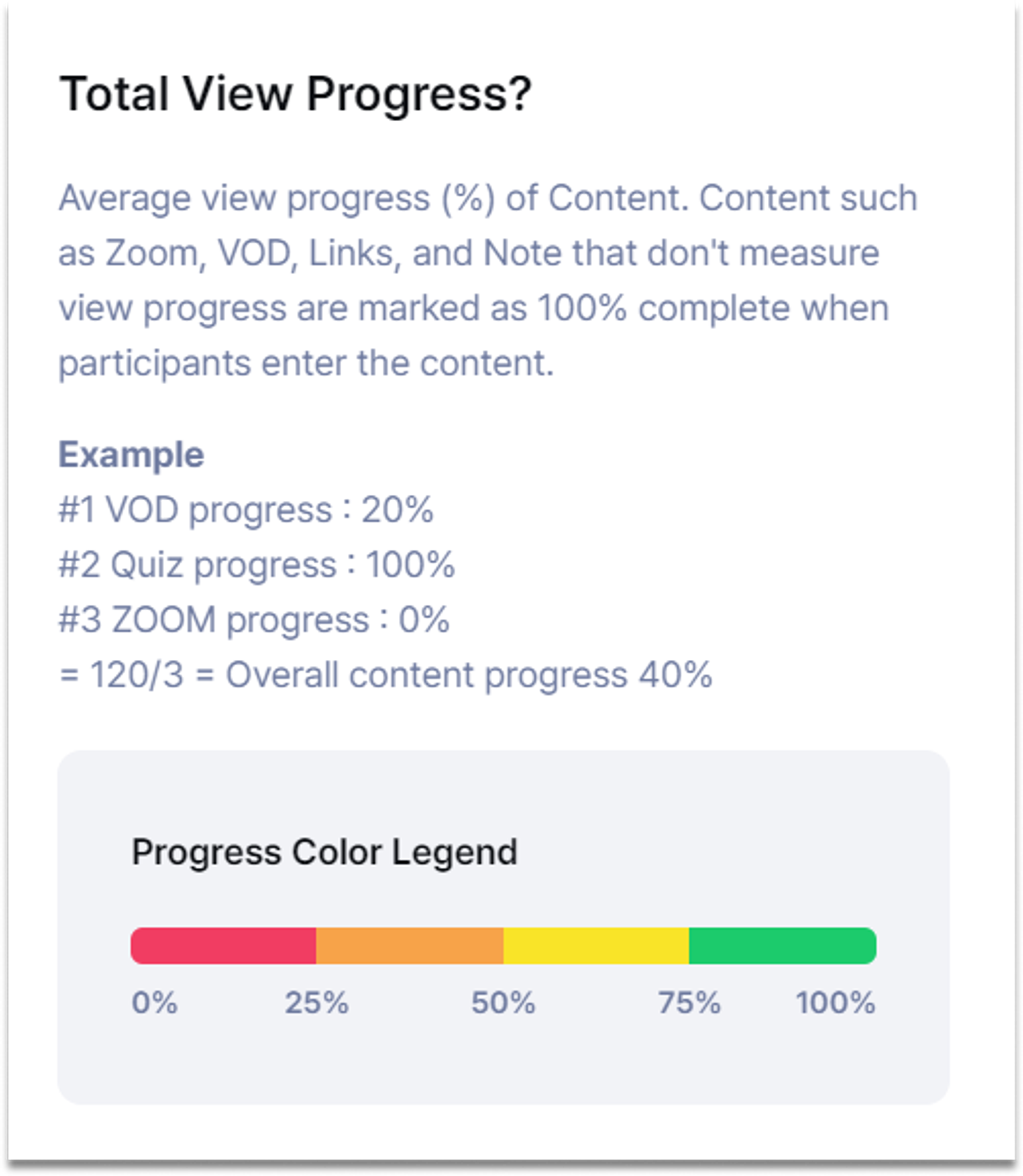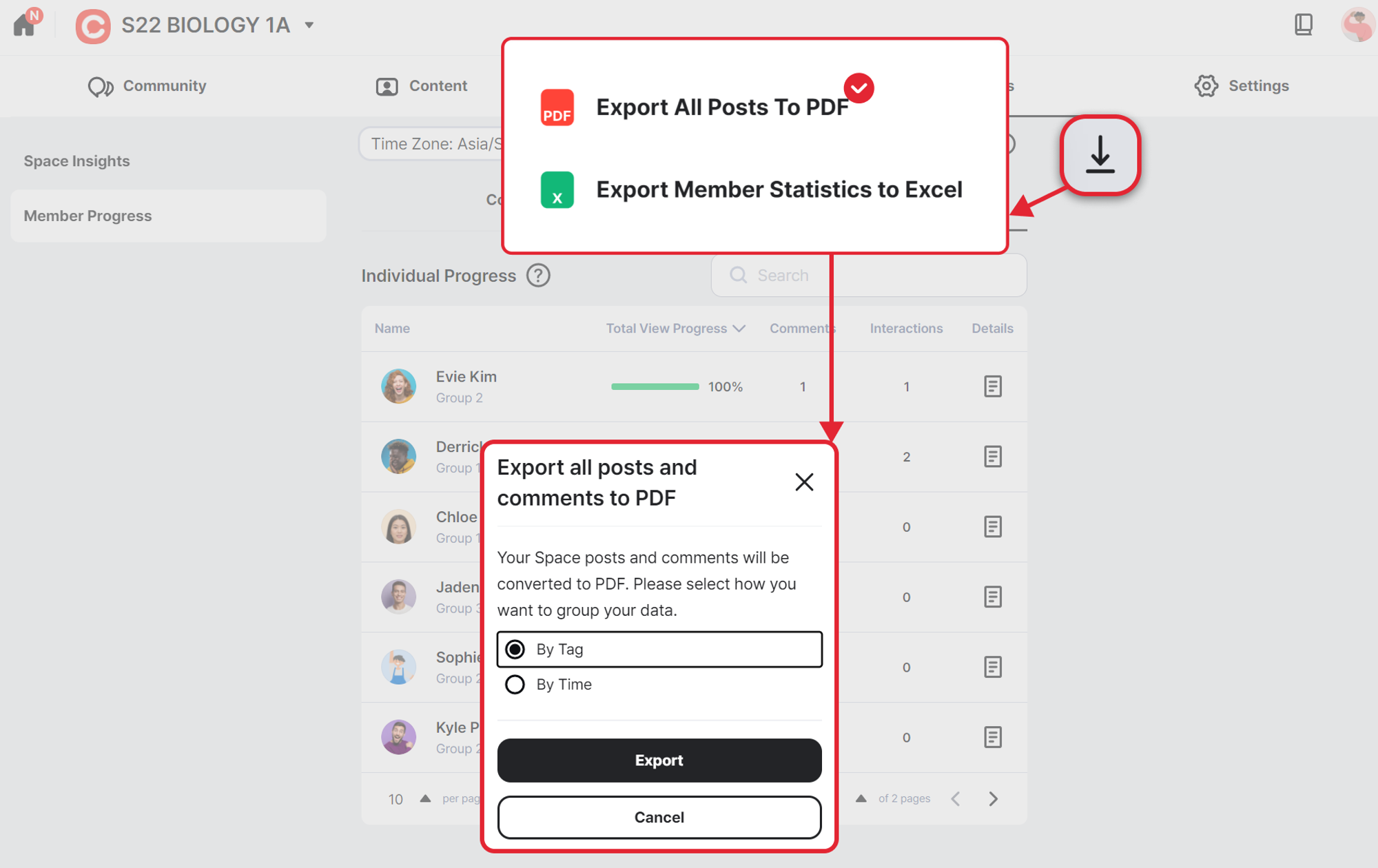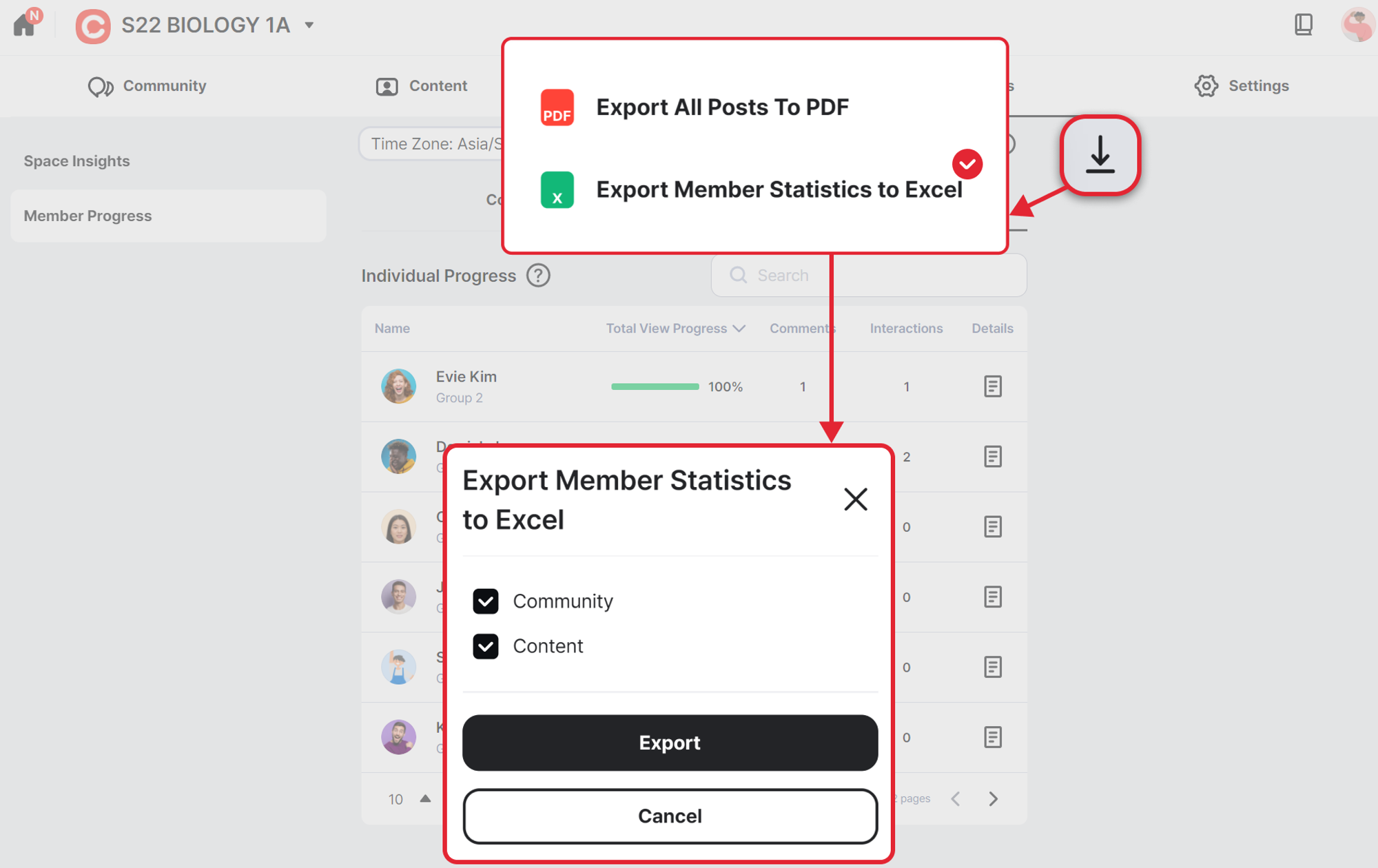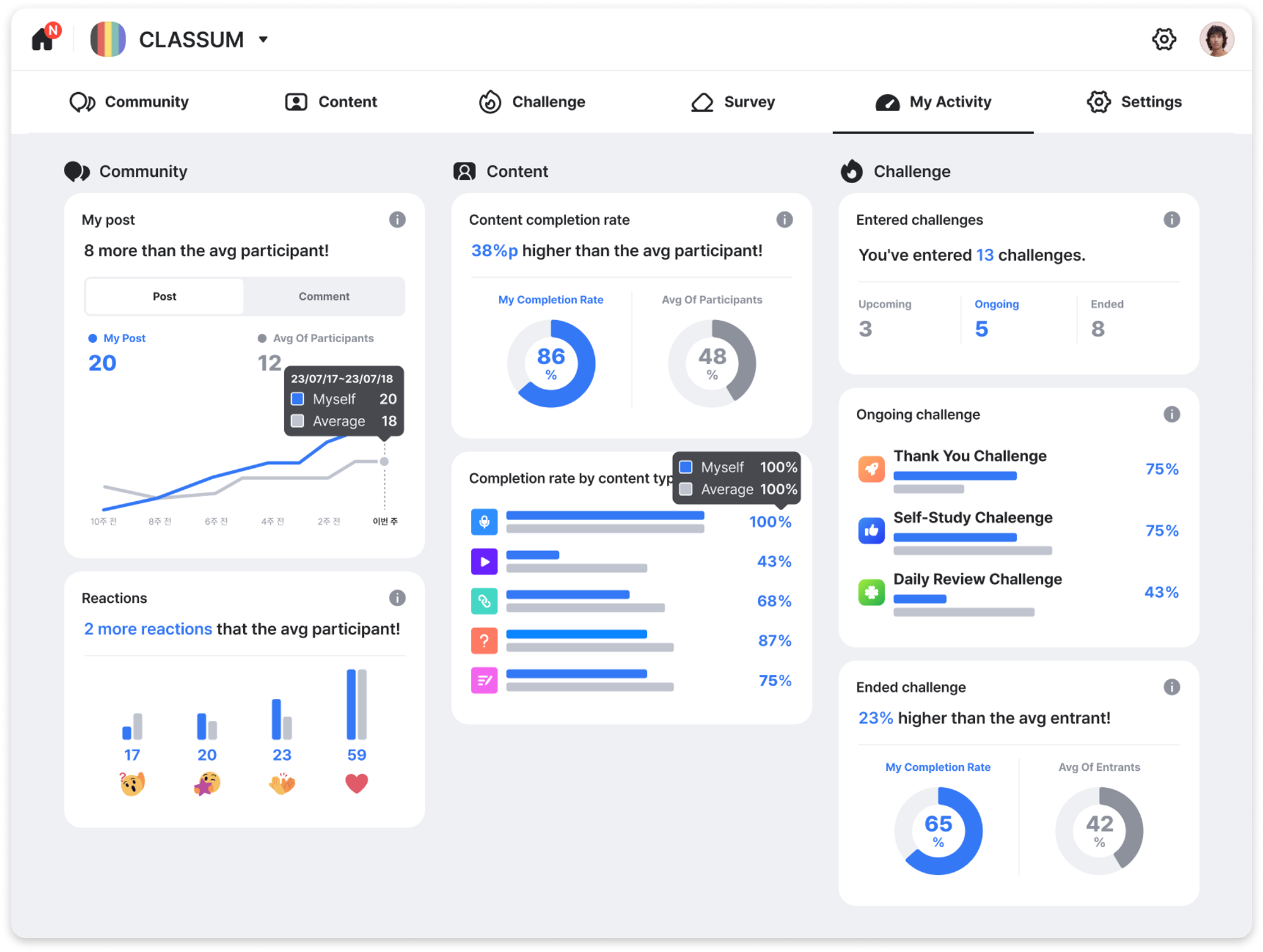From Space data to participant data, get the right information and prepare a better lecture/course according to specific needs.
Check the ‘Insights’ page on the CLASSUM website! (PC, Laptops O / Mobile X)
Space Insights are only available for Premium Users. Please consult our support team if you want to know more about the Premium plan.  [1-on-1 Support]
[1-on-1 Support]
1. Location
•
Activity Management is only accessible to Space Admins and Organization Admins.
•
Organization Admins’ posts and interactions are excluded from the data.
•
Deleted posts and canceled interactions are not included in the data.
•
The data of members that have left the Space (including withdrawal) remains.
•
All data is updated every 30 minutes.
2. Space Insight
(Picture 1) Space Insight - 1
① Time Zone: You can change the timezone as you wish.
② Overall Activity: Accumulated number of posts and interactions (Likes, Claps, Curious, Interested, etc).
③-① Who replied: The proportion of accumulated replies made by all members (by role).
③-② Response time: The average time taken from the time the question was posted to the first reply for that respective question.
③-③ % of Solved Questions: Percentage of solved questions in your Space.
(Picture 2) Space Insight -2
④-① # of Posts by Tags: You can check which tags have the most number of posts to understand how participants are doing and prepare for future lectures.
④-② Pinned Post Read Rate: Percentage of announcements read in your Space in comparison to the entire organization → use the Renotify Feature to renotify announcements
⑤ Top Questions, Top Answers: You can check the questions and answers that are receiving the most amount of attention.
3. Member Progress - (1) Community
(Picture 3) Member Progress - (1) Community
① You can check each member’s interaction levels and participation rates.
② Top Curious, Top Likes, Top Claps: You can take a look at how the participants are doing and identity the most active participants
※ However, the  (Likes) on the comments in the feedback posts are excluded from the data.
(Likes) on the comments in the feedback posts are excluded from the data.
③ Member Statistics : You can check each member’s activities in ascending/descending order.
※ Hover your mouse over the Post/Reply and the Interaction section to check the specific data of the respective member.
4. Member Progress - (2) Content
(Picture 4) Member Progress - (2) Content
① You can check each member’s content activities and their video lecture progress.
② Member Statistics: You can check each member’s activities in ascending/descending order.
③ Details: If you click the Detail Button next to the individuals, you can see individual course statistics for each member.
What isVideo Lecture Progress?
Definition of video lecture progress
※ You can check the chat count and interaction status of each lecture content (video lectures, quizzes) separately.
※ However, video lectures using Zoom and YouTube/Vimeo videos are not measured for completion rate.
5. How to properly use data analytics
① Export All Posts to PDF: You can download the posts and comments of a certain Space as a PDF file.
(Picture 6) Export Member Progress to Excel
② Export Member Statistics to Excel: You can download member statistics and content progress as an Excel file.
•
Select outstanding members according to participation rates, number of attendance, number of interactions, etc.
•
Check the video progress for each member.
6. My activity - Participant Insights
While admins can see everyone's stats, participants can see their own activity in the My Activity tab.
•
They can see their activity numbers compared to the average numbers of other participants in the space.
•
Participants can use this as a way to motivate themselves with a direct visual representation of their learning activity.
① Community
•
You can see a graphical representation of the number of posts and comments you've made by week.
•
You can see the types of interactions (reactions) you've received.
◦
I'm curious
◦
I'm interested
◦
Liked
◦
Likes (comments)
•
You can see how your activity compares to the average of other participants in the space.
② Content
•
You can see a graph of your content uptake.
•
You can also see how your content is being viewed by type.
•
You can see how your engagement rate compares to the average engagement rate of participants in the space.
③ Challenge
•
You can see which challenges that participants have participated in to date.
•
See which challenges are currently in progress and their achievement rates.
•
You can see the completion rate of closed challenges compared to the average completion rate of space participants.