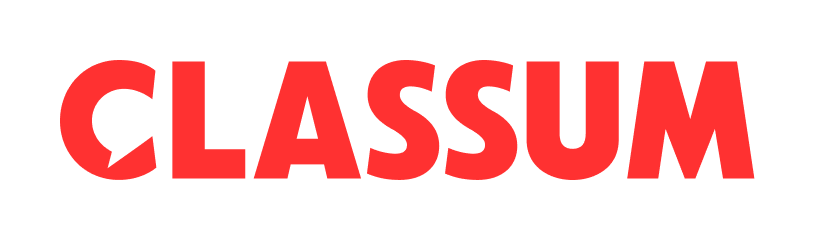Did your team members want to learn more actively and independently?
Motivate people’s learning through the Challenge function, which promotes participation and growth.
Challenge allows to have a fun and rewarding learning experience.
1. Basic layout
a. Features
① Entered Challenges
•
You can see all the challenges you have entered.
•
You can check the completion rate of each challenge.
•
Completed tasks can be checked in the Task Log.
② Explore challenges
•
Even if you haven't entered a challenge, you can look at challenges that other people are doing.
③ Create
•
Both admins and participants can create challenges.
④ Copy link
•
You can copy and share the link to the challenge.
•
You can add the copied link to a community post or shortcut to attract more participants.
⑤ Export statistics
•
Space admins and challenge creators can export challenge statistics in Excel.
⑥ Duplicate challenges
•
You can duplicate a challenge that has already been created.
•
You can duplicate the challenge title, description, to-dos, and start date along with the challenge participants.
⑦ Manage entrans
•
You can directly add or remove entrants who will participate in the challenge.
•
Only the space administrator and challenge creator have the authority to add or remove entrants.
⑧ Edit
•
You can make changes to dates and tasks before the challenge begins.
•
For ongoing challenges, you can edit the challenge name, description, and tasks.
⑨ Delete
•
Only the person who created the challenge can delete their own challenge.
•
Space administrators can also delete challenges created by other participants.
b. Entrant completion rate
•
Click on a challenge you're participating in to see at-a-glance how much you've accomplished.
•
You'll see your completion rate and remaining tasks
•
Click Entrant completion rate to see the progress ranking of the participants in the challenge and the challenge stats.
2. Creating challenges & tasks
Encourage learning and growth in various educational fields!
If you deliver lecture-style education, try setting weekly assignments to be uploaded to CLASSUM. You can create a consistent learning experience that follows the curriculum.
If you regularly gather for group studies, try sharing individual study assignments on CLASSUM prior to meetings. You can naturally accumulate study history as you complete challenges.
a. Task type
① Write post: Write a post to the community. Anyone in the space can see what Challenge participants are writing in the community.
② Ask question: Write a question in the community. Challenge participants can ask questions to improve their understanding and learn from other participants' perspectives!
③ Watch Zoom session, VOD, link, or note, Take a quiz: Watch a VOD, link, or note posted in the content. Challenge participants can achieve the to-do when they have 100% attendance.
④ Check: After completing the assigned task, challenge participants can mark themselves off as having completed the task. They can change whether or not they have completed the task.
b. Create a challenge
① ⊕ Create → ② Fill in Title and Description → ③ Set Start Date → ④ Create Tasks → ⑤ Set To-Do Reminder → ⑥ Set Tag → Create
※ Only the space admin can enable this feature.
※ Tasks are sorted by creation order, but authors are free to change the order to whatever they like.
•
You must create at least one task for each challenge.
•
You can create multiple tasks
•
You can duplicate tasks
3. Explore and enter challenges
a. Explore challenges
Even if you have not entered, you can take a look at the challenges. Check out who has entered, what kind of posts are being written to complete the challenge, and how actively people are progressing in the challenge. You can get motivated by looking at other people's activities.
b. Enter Challenge
Anyone belonging to the space can enter a challenge, regardless of whether they are an admin or a participant.
Turn on challenge notifications in the CLASSUM app.
You won't miss any new challenges in the space and can enter them.
c. Complete challenge to-do
You can complete challenge tasks in a variety of ways.
•
Any type of tasks: Complete the tasks by clicking the [Complete] button within the challenge.
•
Write post or ask question: Complete the task by clicking the [Write post] and [Ask question] or button within the challenge or by selecting the task from the Community tab.
•
Watch a video or link to a content: Earned by clicking the [Complete] button within the challenge or by watching the content on the Content tab.